Uploading sample programs Arduino on to the device
STEP1:Connect UnlimitedHand with USB cable
Connect the UnlimitedHand to your computer with an USB cable, and power on the device.

Plug the USB calbe into your computer and UnlimitedHand
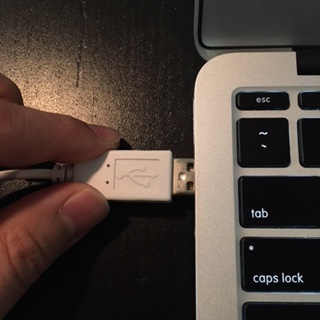
STEP2:Open Example Sketch
On the menu bar of the Arduino IDE, navigate to "File" -> "Examples" -> "UH" -> "angle" (or any other example you wish) with Arduino IDE.
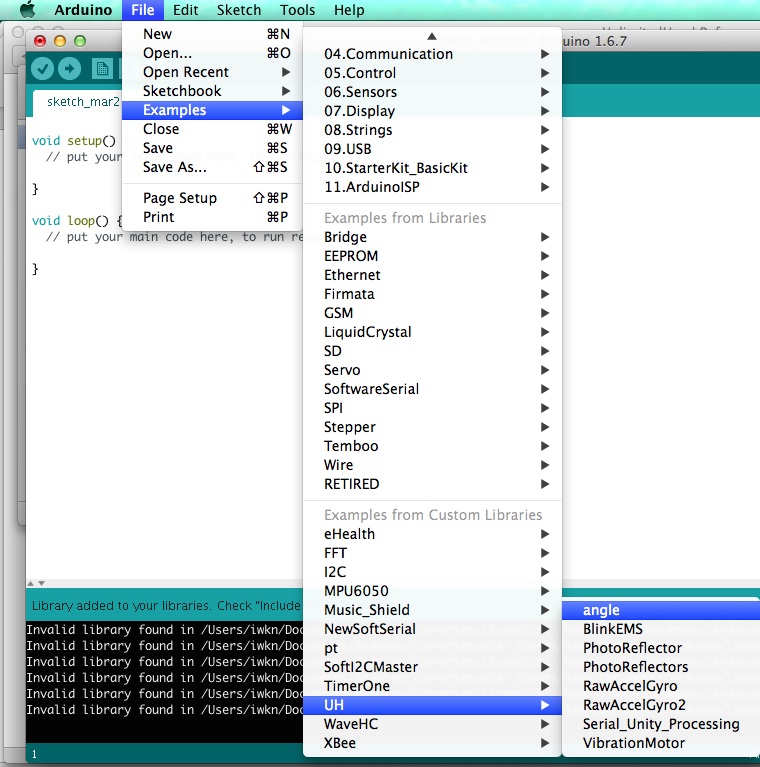
The example sketch will be opened in new window.
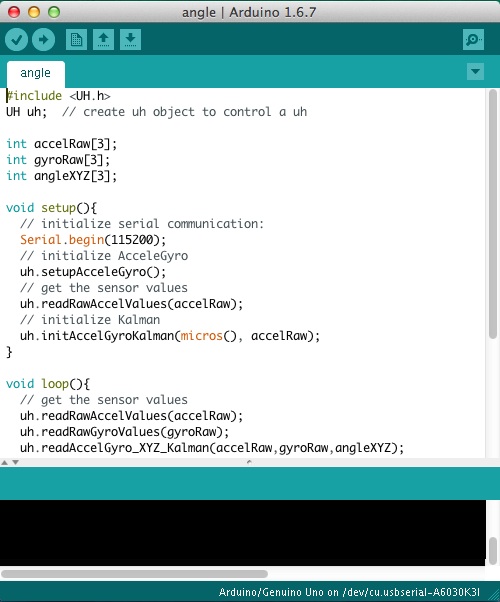 /div>
/div>STEP3:Upload Arduino Sketch
Specify the USB serial port from "Tools" -> "Port" (/dev/cu/usbserial-* on Mac, COM* on Windows)
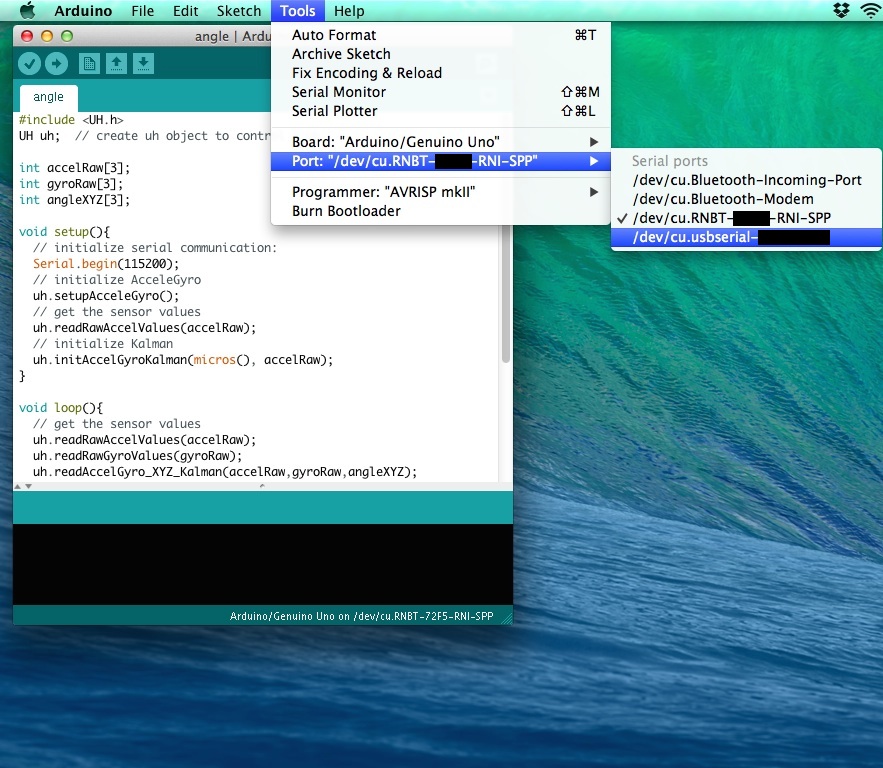 /div>
/div>Select "Arduino/Genuino Uno" from "Tools" -> "Board"
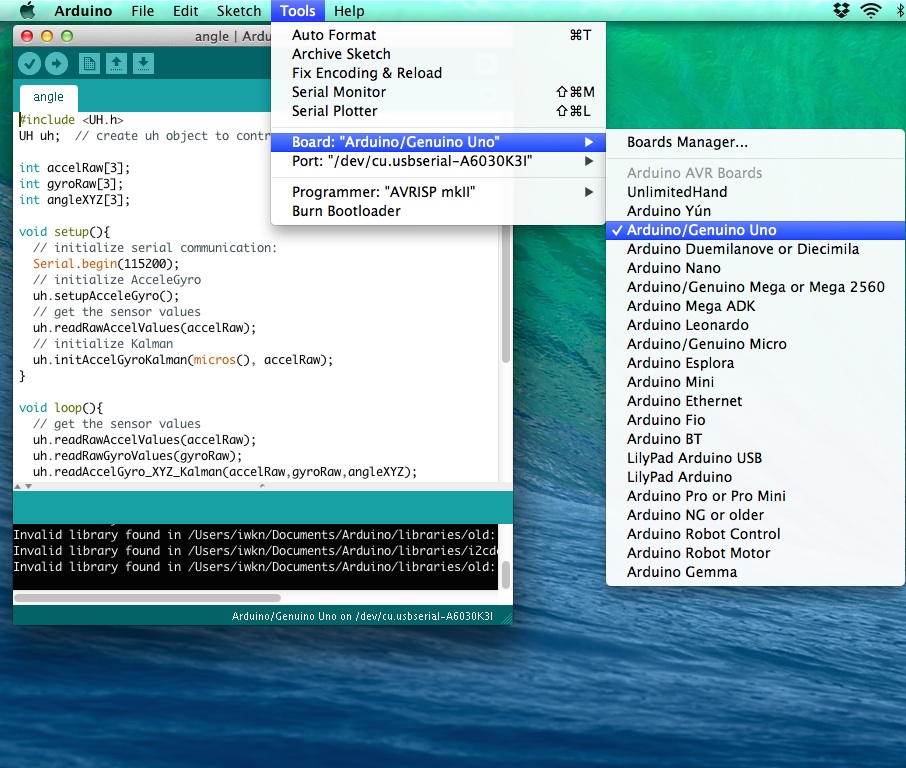
Click on the arrow button to upload the sketch onto the Arduino board.
>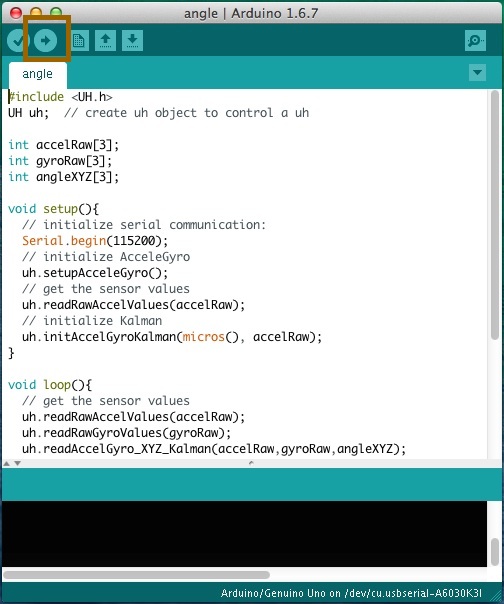
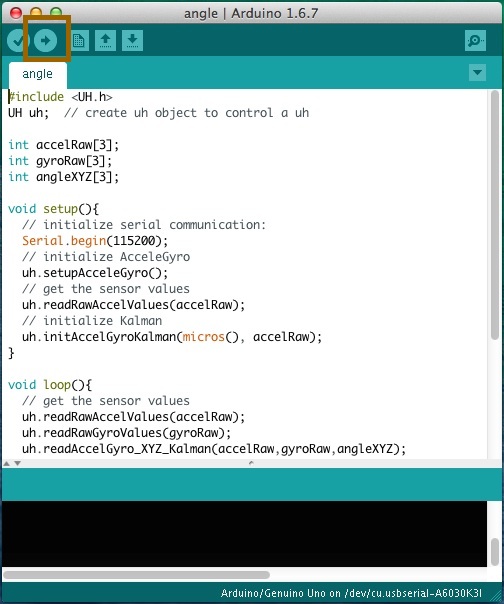
The Arduino IDE will display "Uploading...", and UnlimitedHand will vibrate.
img src = "http://dev.unlimitedhand.com/introduction/img/sketch3_4.JPG" alt = "sketch3_4.JPG" width="400">
When upload is completed, Arduino IDE displays "Done uploading."
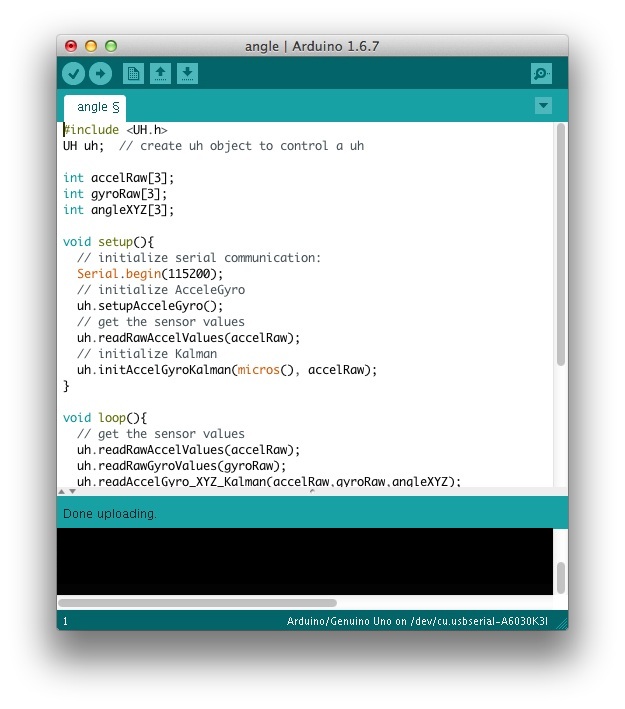
STEP4:Check Arduino Sketch
Click the magnifier button on upper-right corner of the Arduino IDE to launch the Serial Monitor.
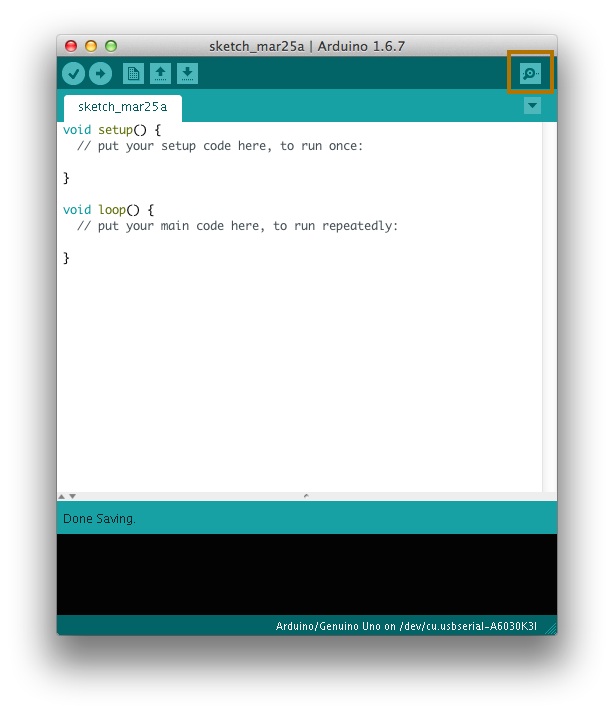
Set the Baudrate to 115200 at the bottom-right corner dropdown list in the Serial Monitor Window.
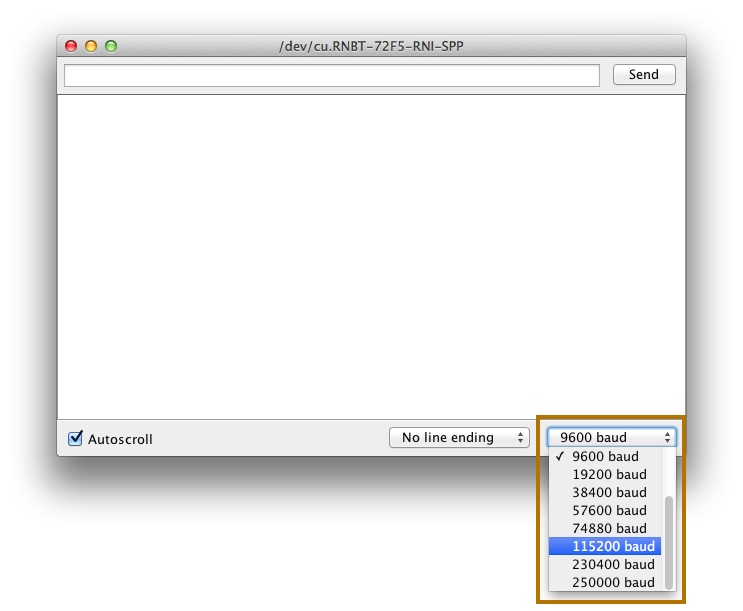
The angle values displayed on the Serial Monitor represent the UnlimitedHand's orientation by means of X, Y, and Z axes.
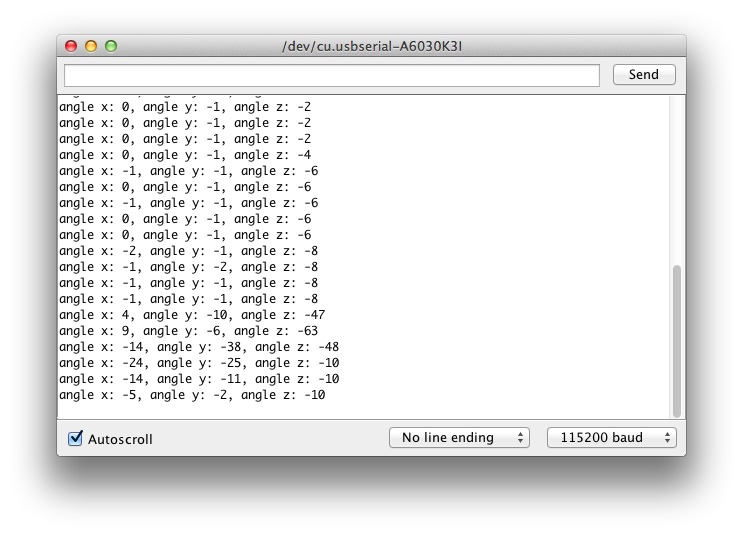
Troubleshooting: Sketch upload failure
If you have trouble uploading the sketch, turn off the device by pressing and holding the power button.
A list of potential compilation errors are listed here at our HELP ME page for your reference.
A list of potential compilation errors are listed here at our HELP ME page for your reference.

Then turn on the device again.

You can try other sample codes by retrying from STEP 3.