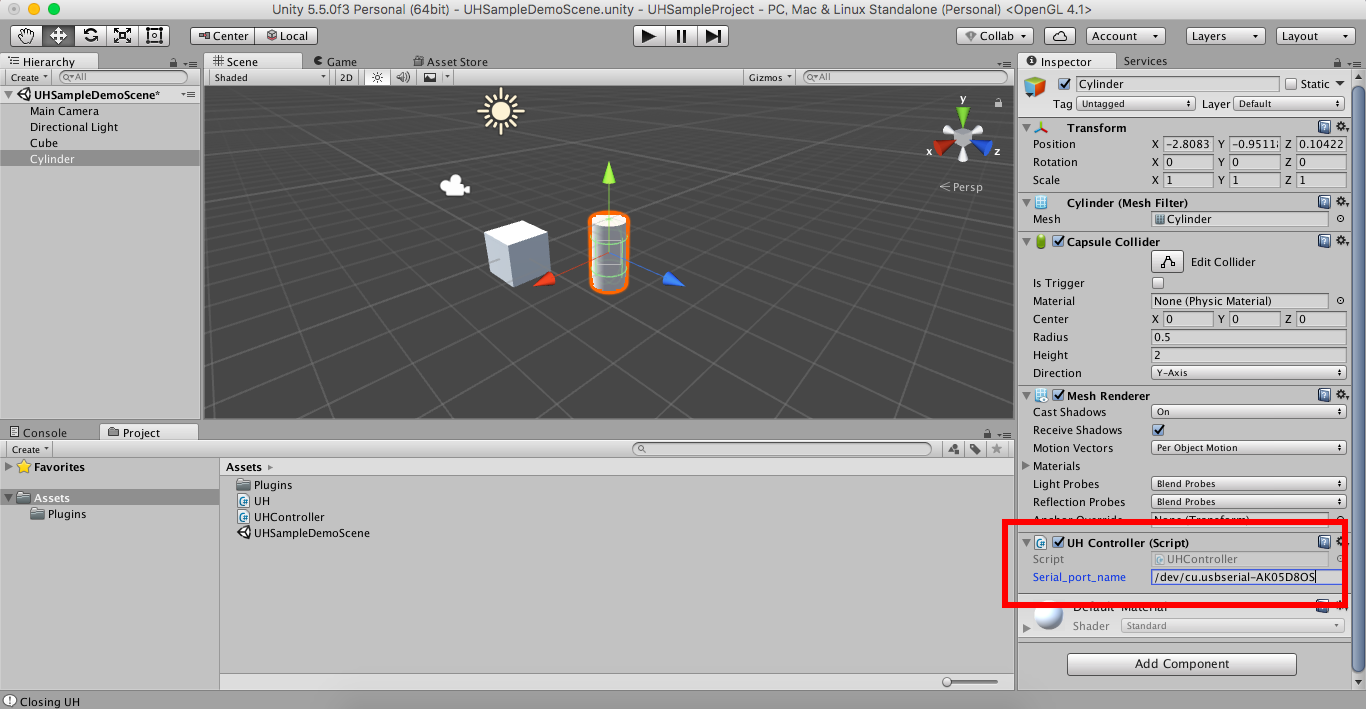Use UH Device Manager as Unity Plugin
Install process
Requirements: With UHUpdater, upload "Daemon_Communication" to your UnlimitedHand.
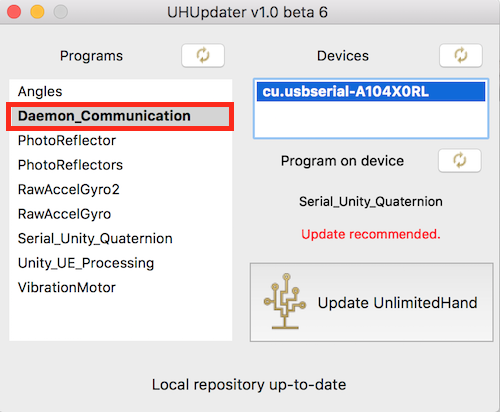
STEP 1. Download UHDeviceManager system package.
Download "UHService-alpha1.pkg" from Downloads.
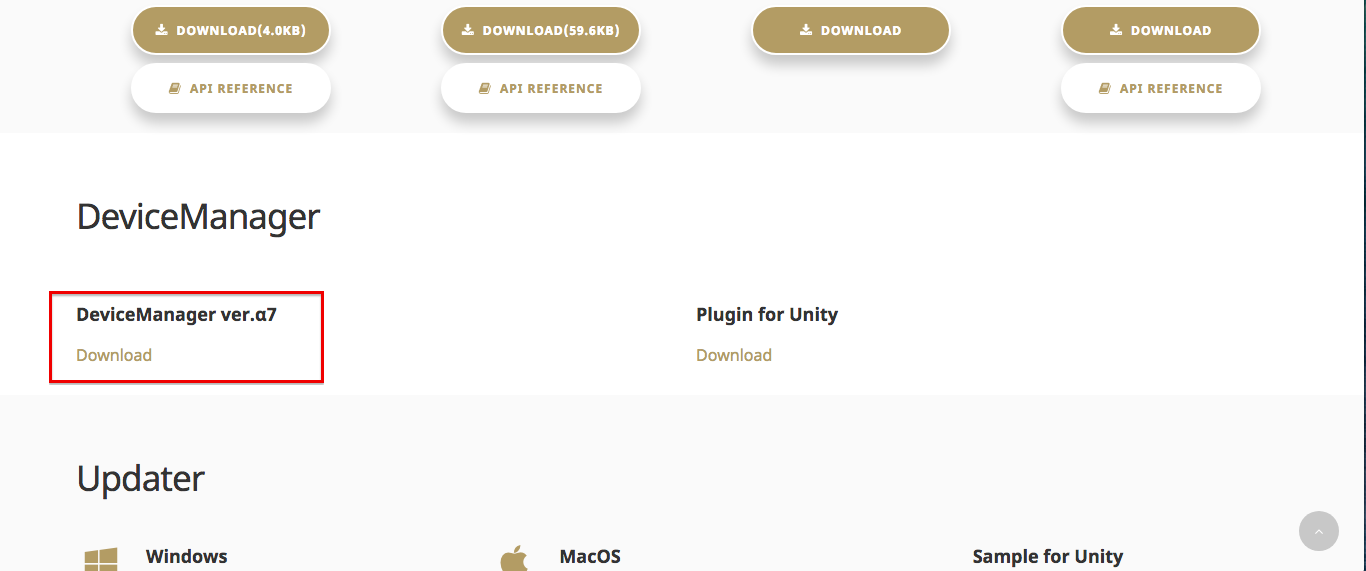
STEP 2. Double click and follow the install wizard.
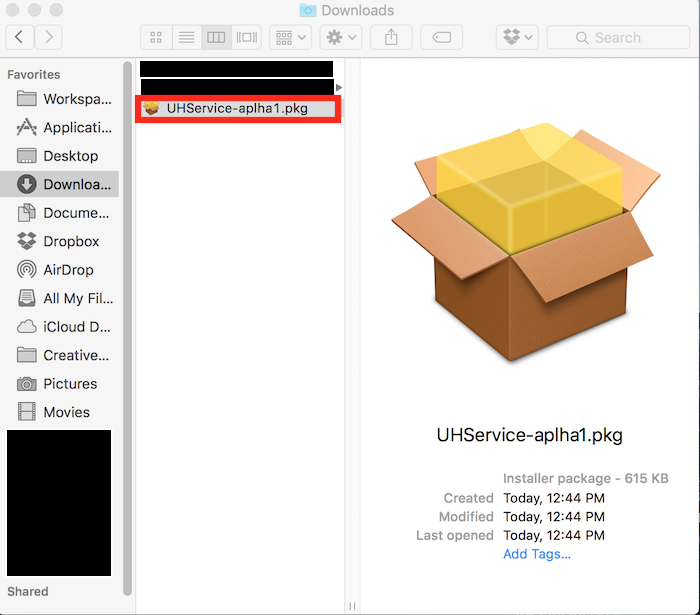
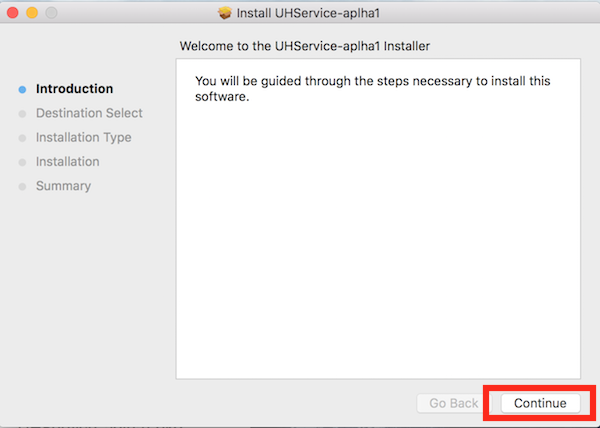
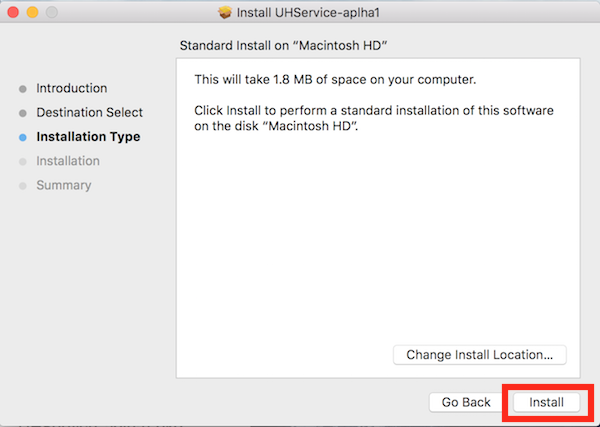
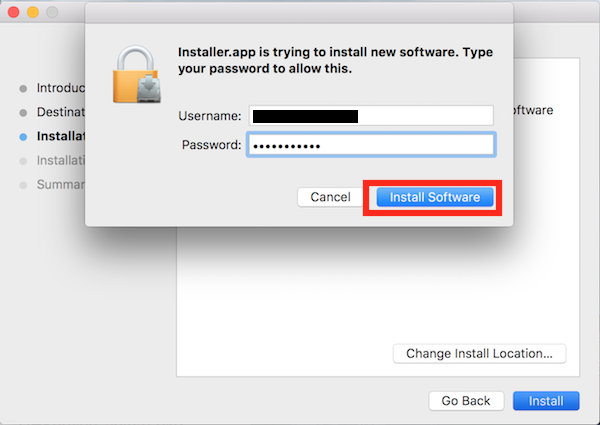
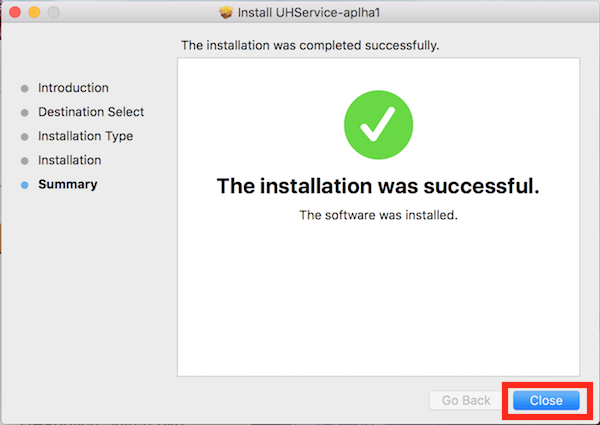
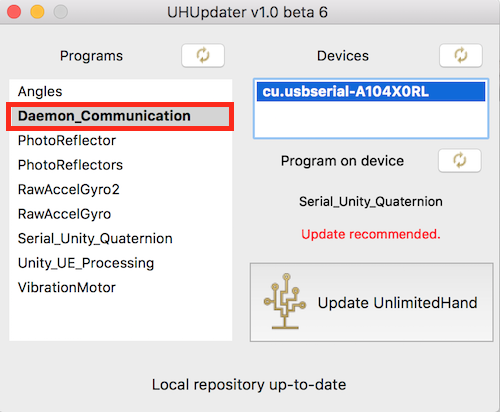
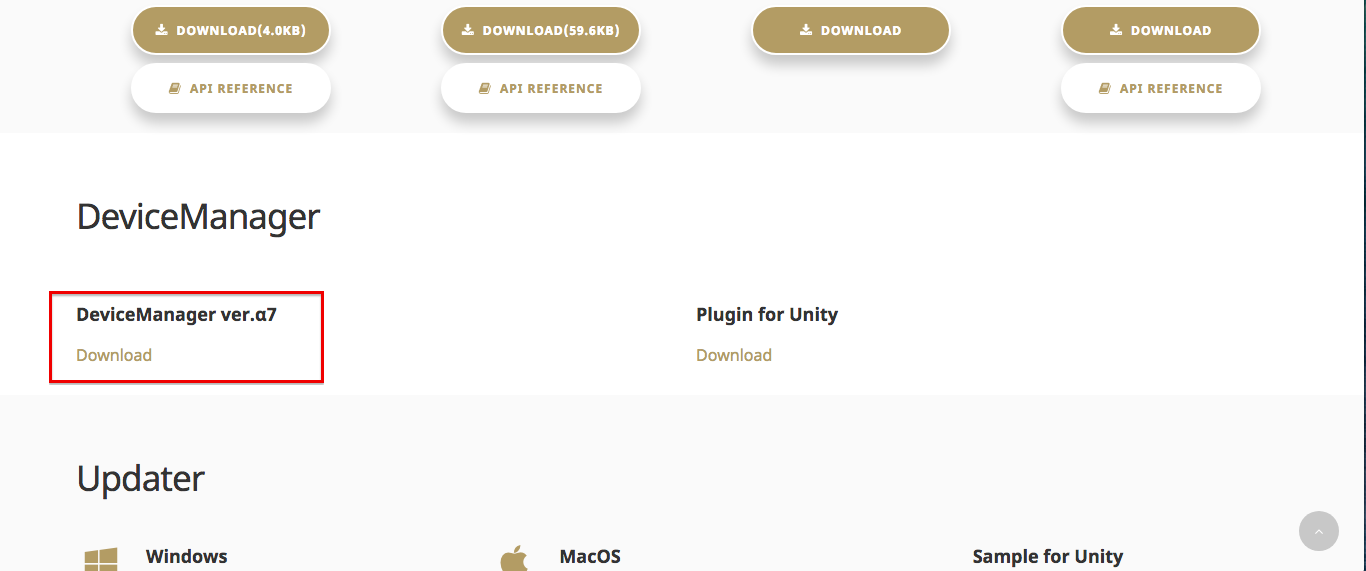
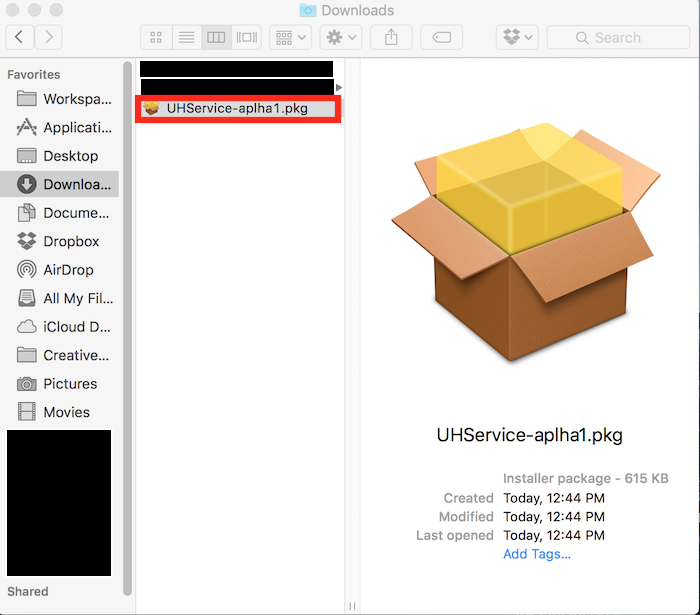
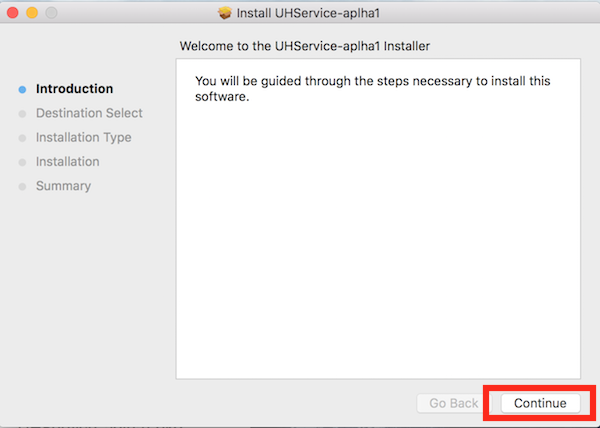
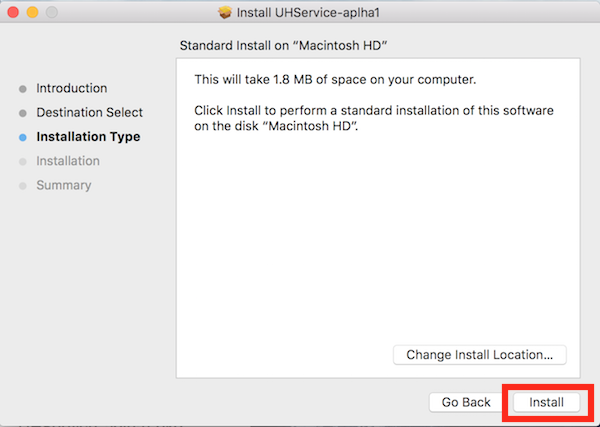
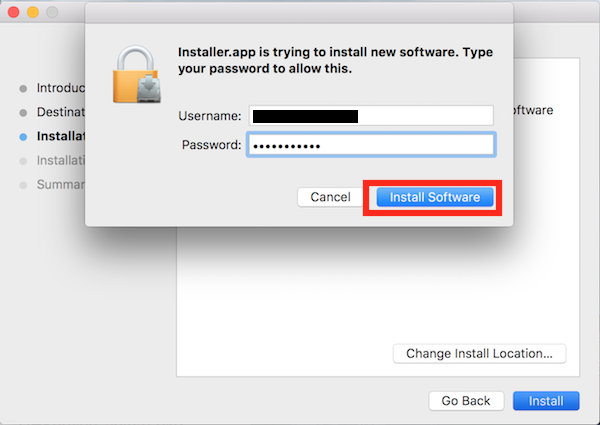
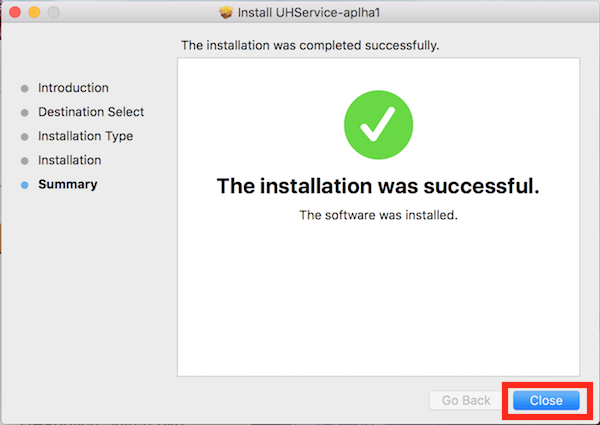
Using UHDeviceManager to play original game with UnlimitedHand
STEP 1. Create new Unity Project.
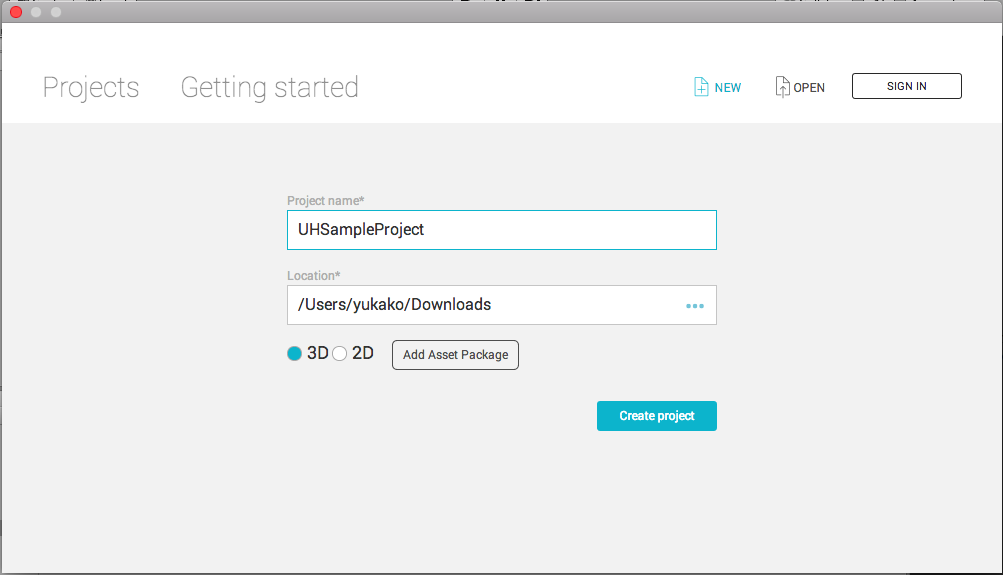
STEP 2. Create new object in your scene.
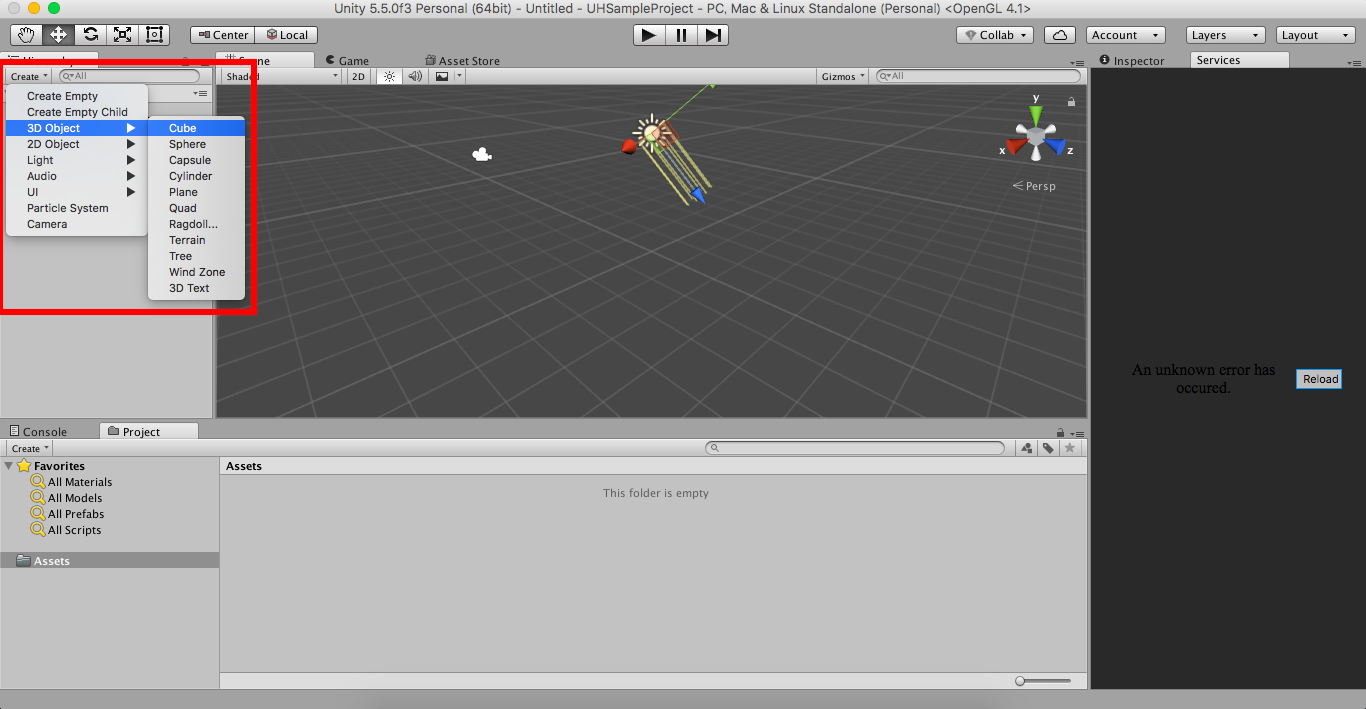
STEP 3. Download Plugin items.
Download "UHPluginforUnity.zip" from here, and unzip it.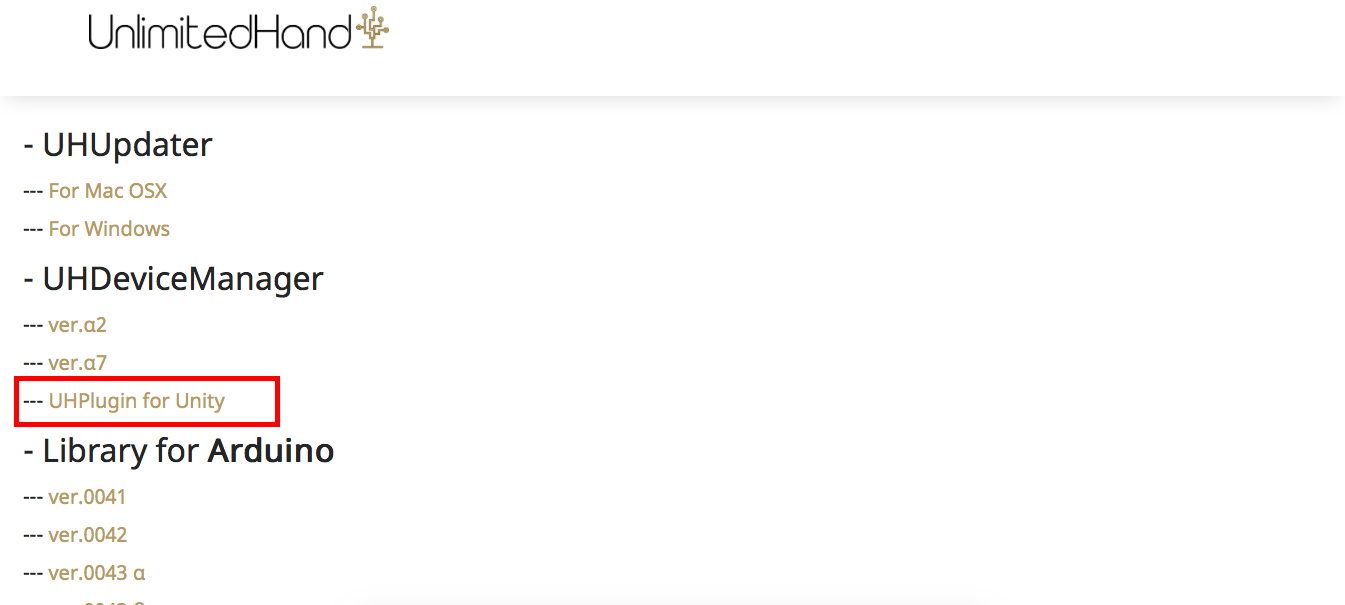
STEP 3. Import Plugin items.
Import "Plugins" folder, "UH.cs" and "UHController.cs" to original game.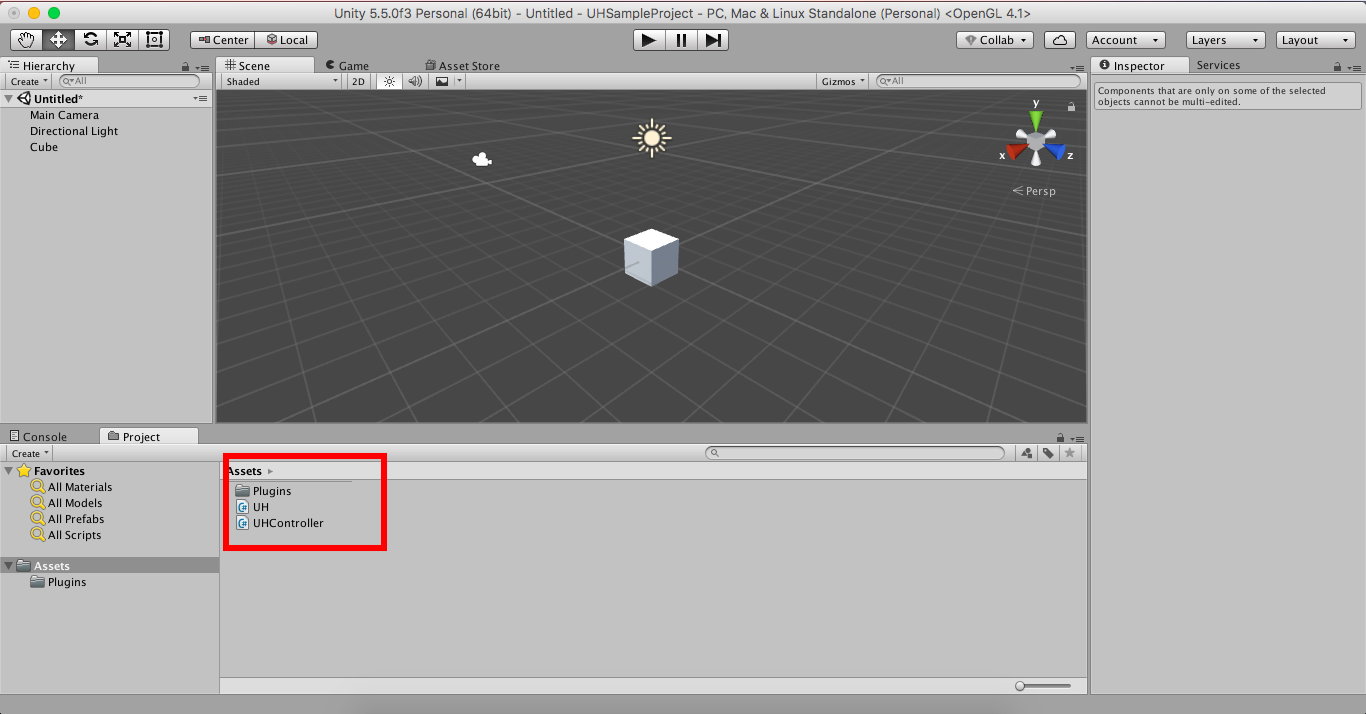
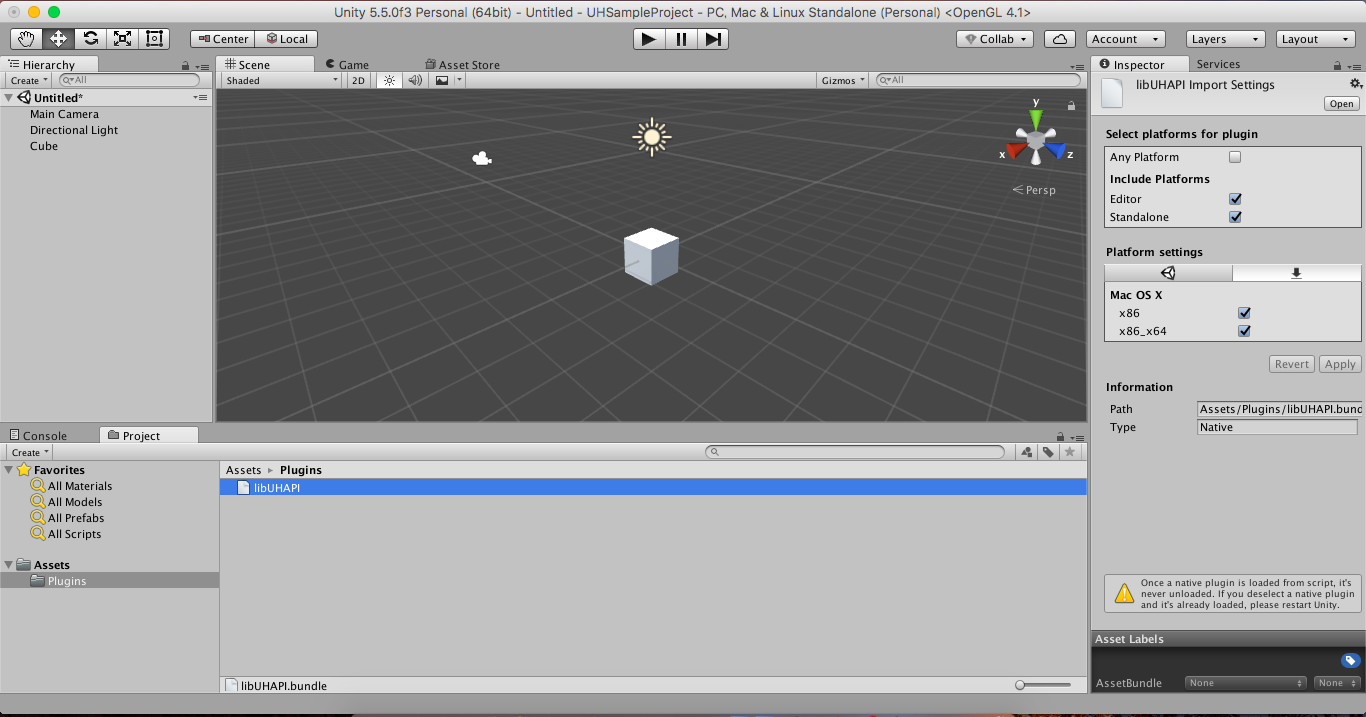
STEP 4. Attach "UHController.cs" to arbitrary object.
Attach "UHController.cs" as a component to the object you want to move by UnlimitedHand (in this tutorial, a Cube).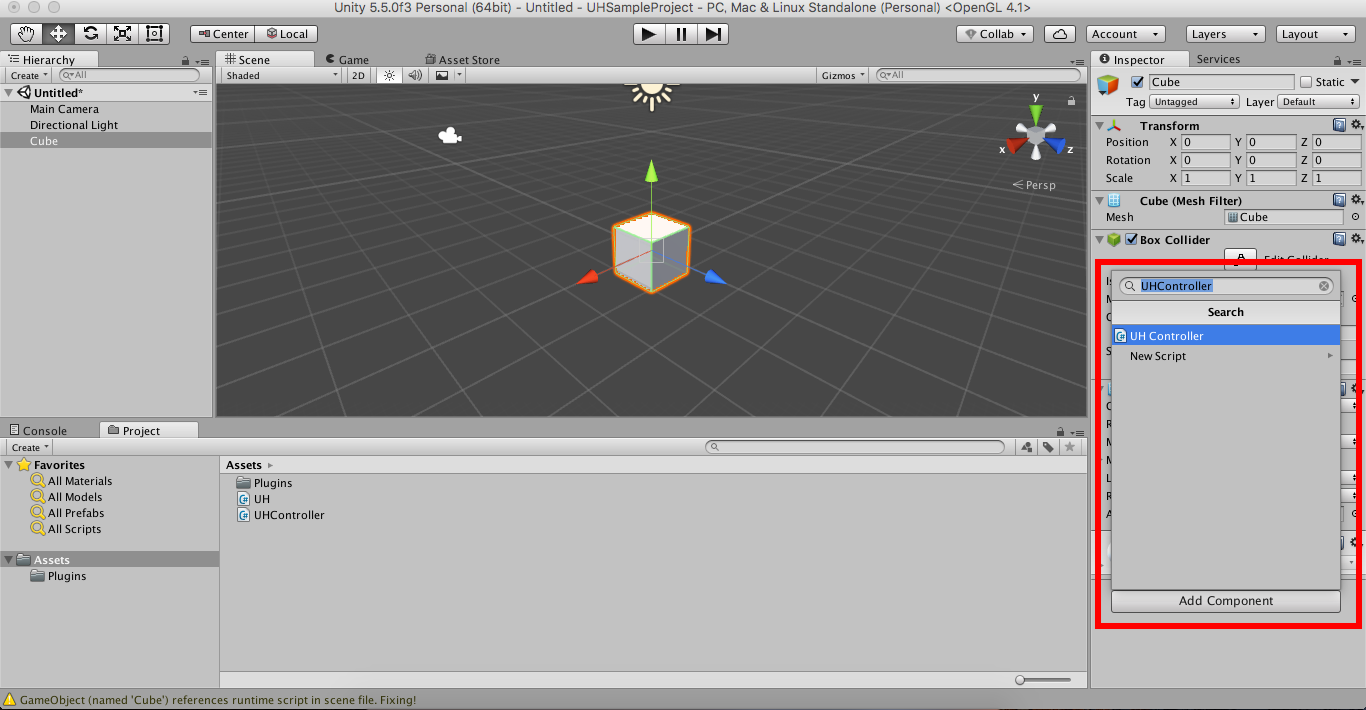
STEP 5. Specify SerialPort name in the inspector.
In Inspector of the objects you attached "UHController.cs", change the string to your UnlimitedHand's serial port.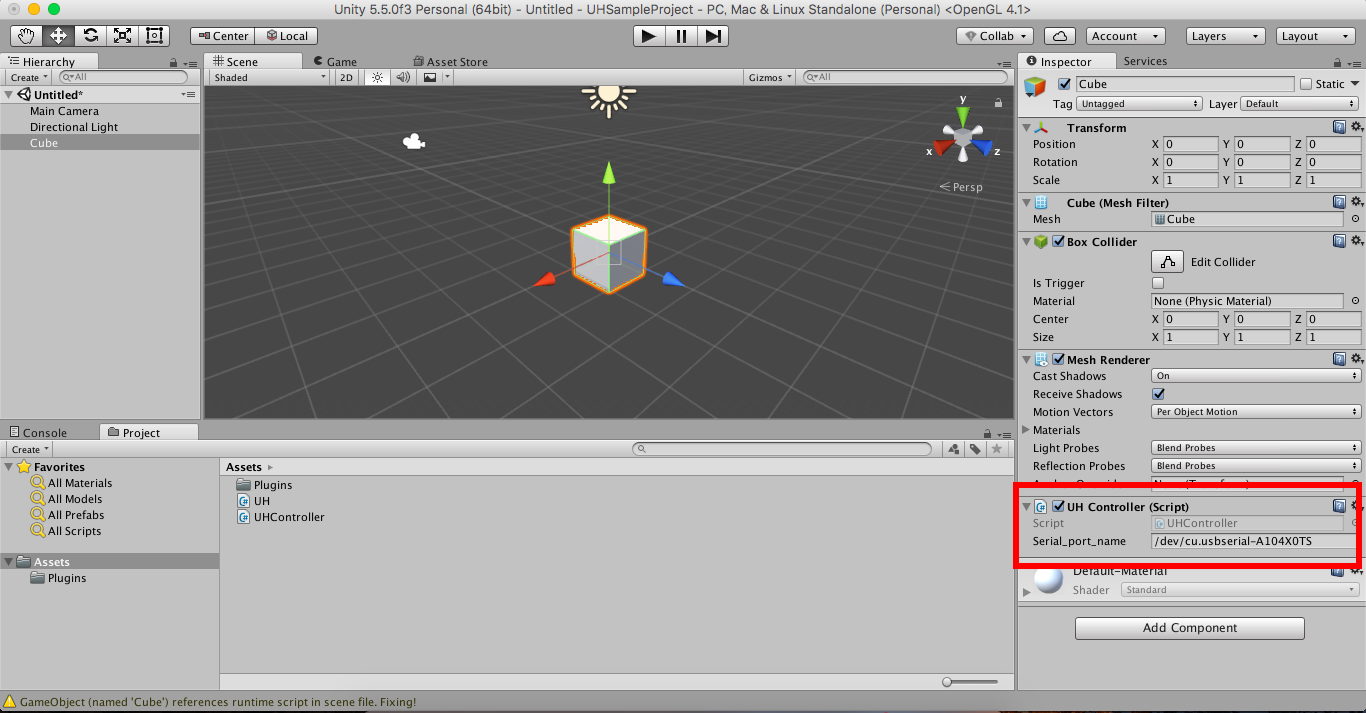
↓
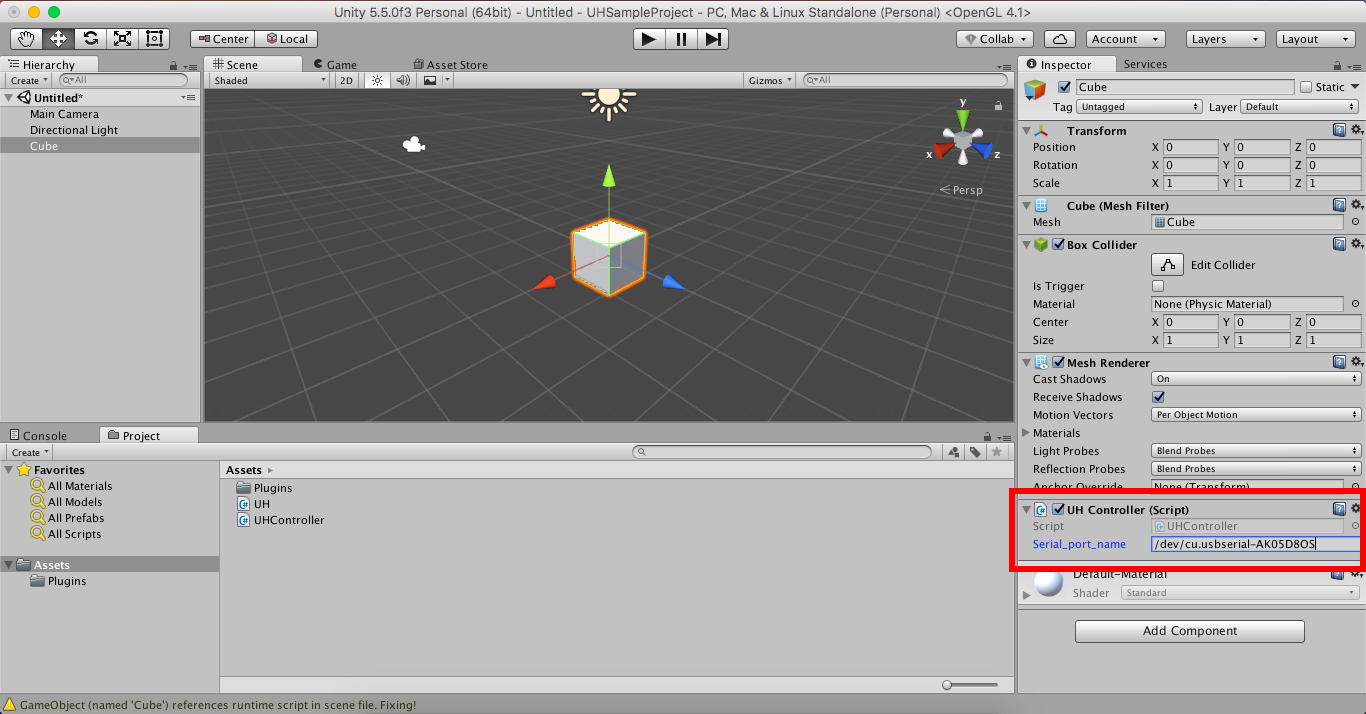
STEP 6. Run the Scene
Run the scene, the objects should respond to the UH's movements after being initialized (Takes about 6 seconds).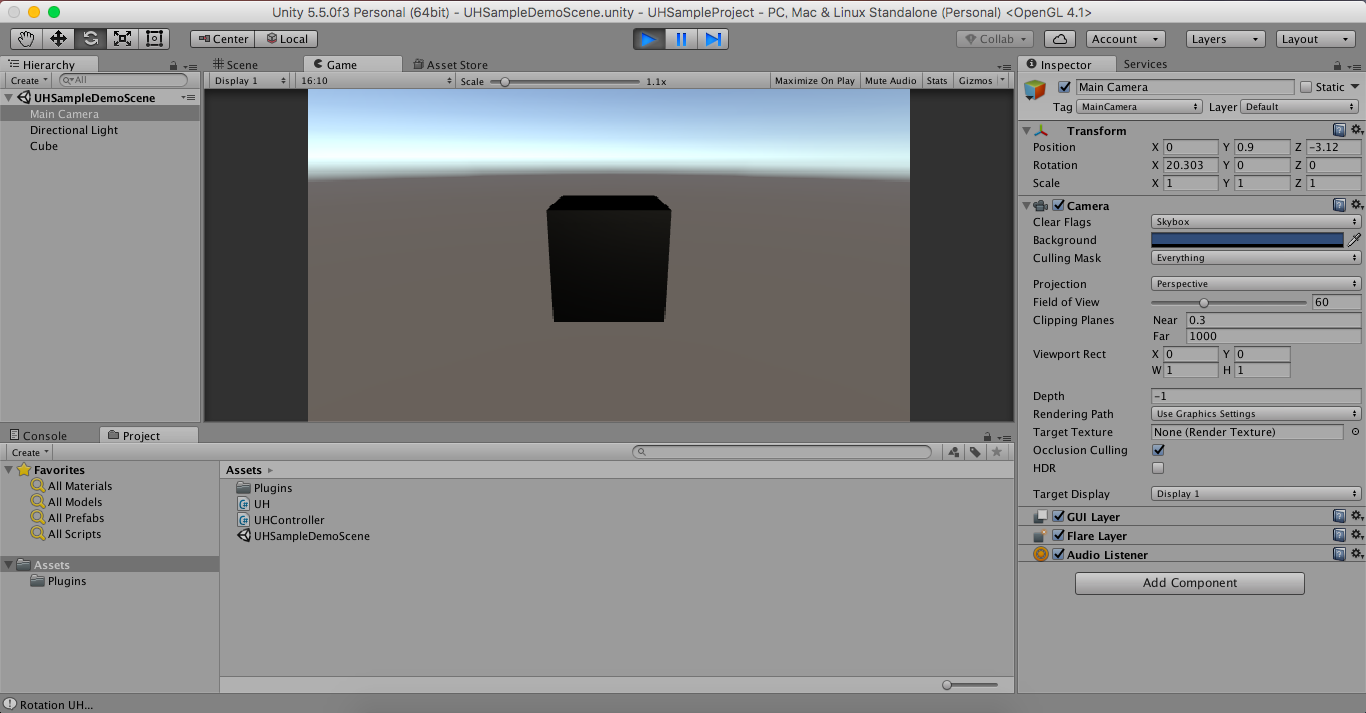
(Appendix) Add more function to your original game
Ex.1) Handle double UnlimitedHands at the same time
STEP 1. Add new object.
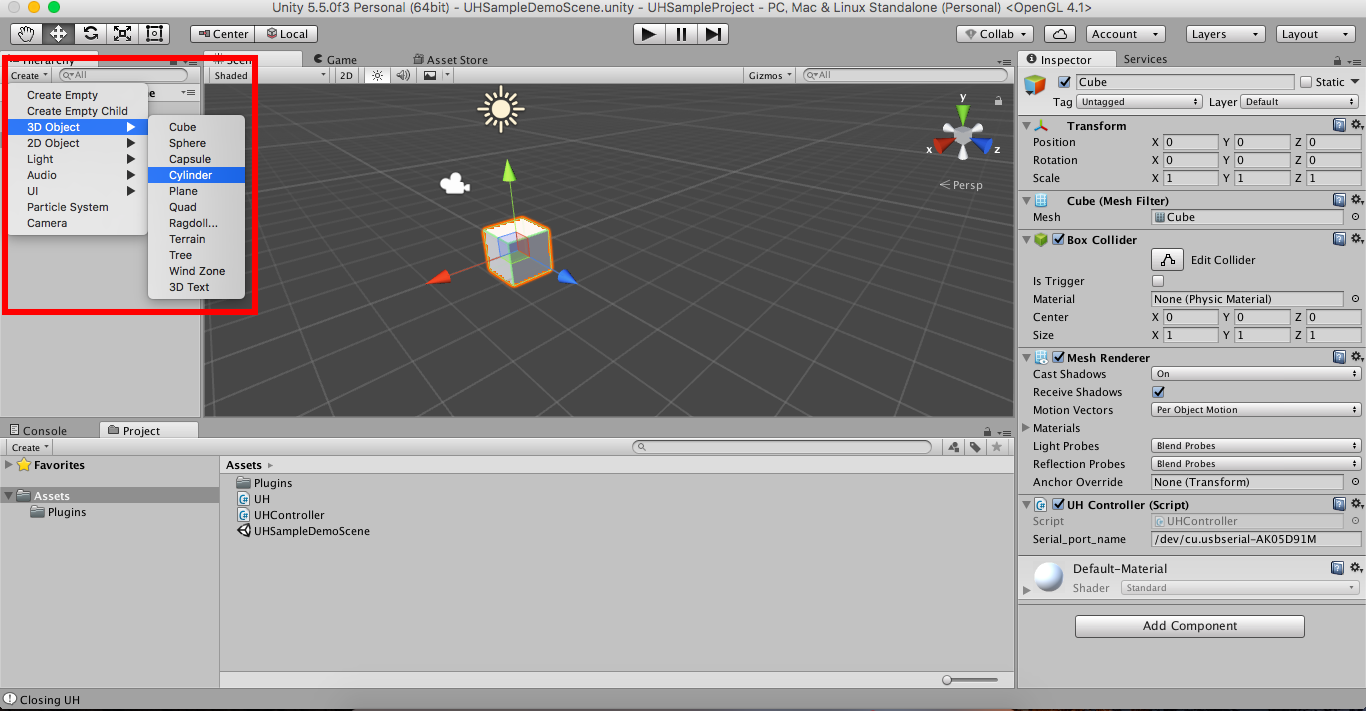
STEP 2. Attach "UHController.cs" to new object.
Attach "UHController.cs" as a component to the objects you want to move by UnlimitedHand (in this tutorial, a Cylinder).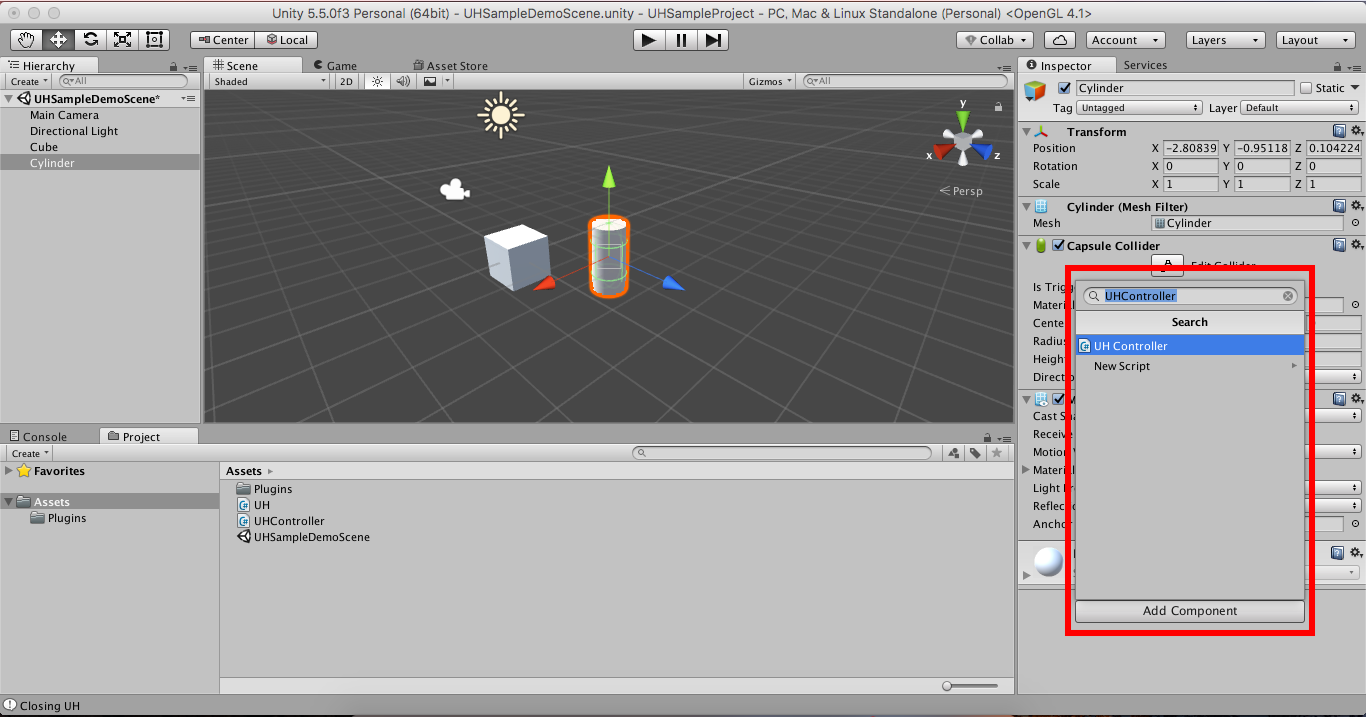
STEP 3. Specify SerialPort name in the inspector.
In Inspector of the objects you attached "UHController.cs", change the string to your UnlimitedHand's serial port.