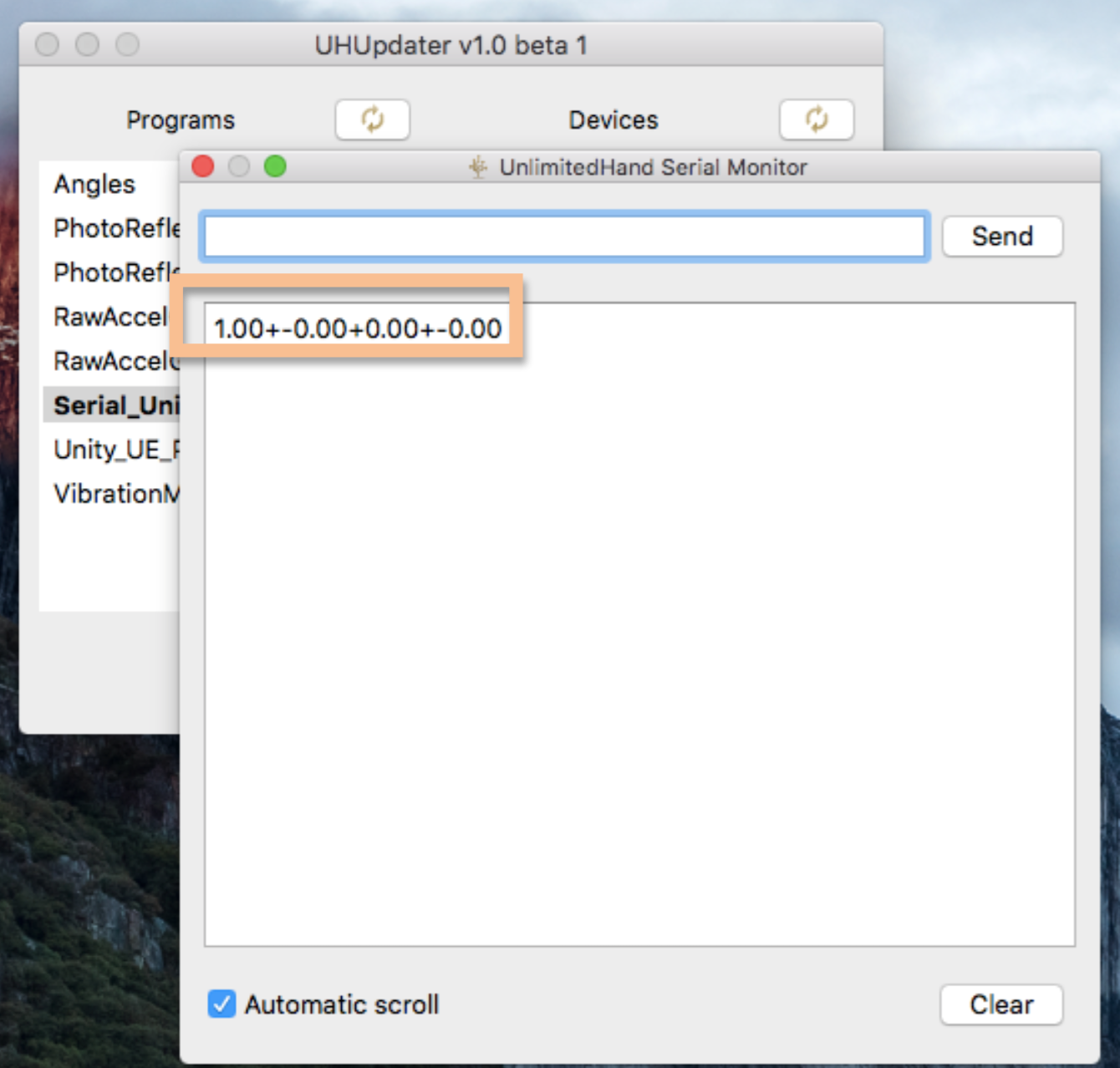UHUpdater for Unlimitedhand
STEP0:Connect to the Internet
STEP1:Connect UnlimitedHand with USB cable
Connect the UnlimitedHand to your computer with an USB cable, and power on the device.
 Plug the USB cable into your computer and UnlimitedHand.
Plug the USB cable into your computer and UnlimitedHand.



STEP2:Download and open UHUpdater
Download the latest version of UHUpdater.
ダウンロードしたパッケージを実行。
Execute the package you just downloaded. A warning box may appear. Click “Open” to proceed.
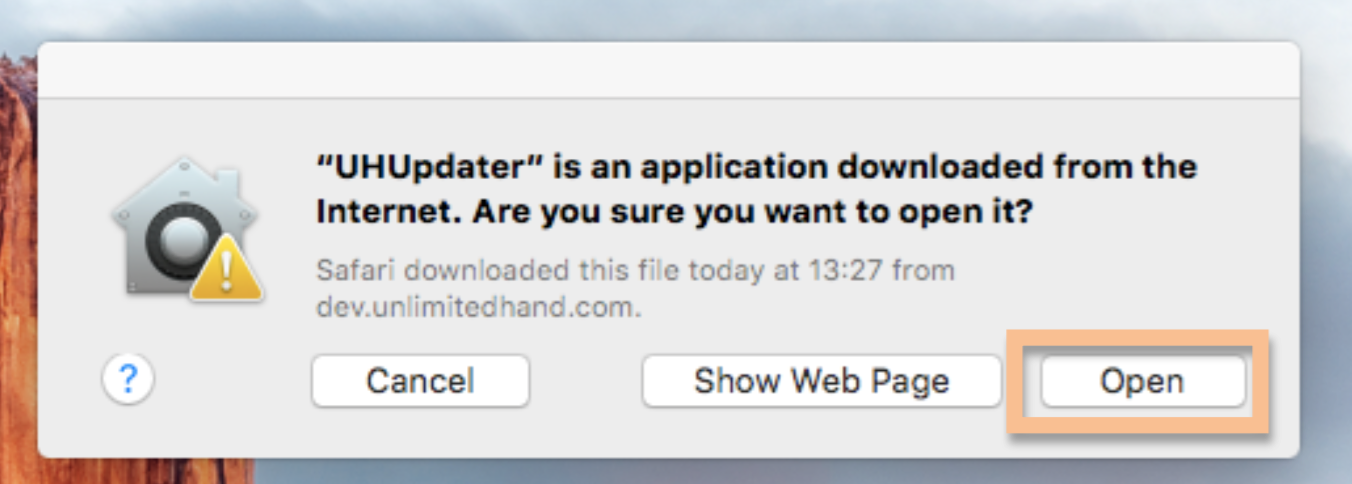
The UHUpdater user interface will appear. The current version is easily visible in the title bar.
ダウンロードしたパッケージを実行。
Execute the package you just downloaded. A warning box may appear. Click “Open” to proceed.
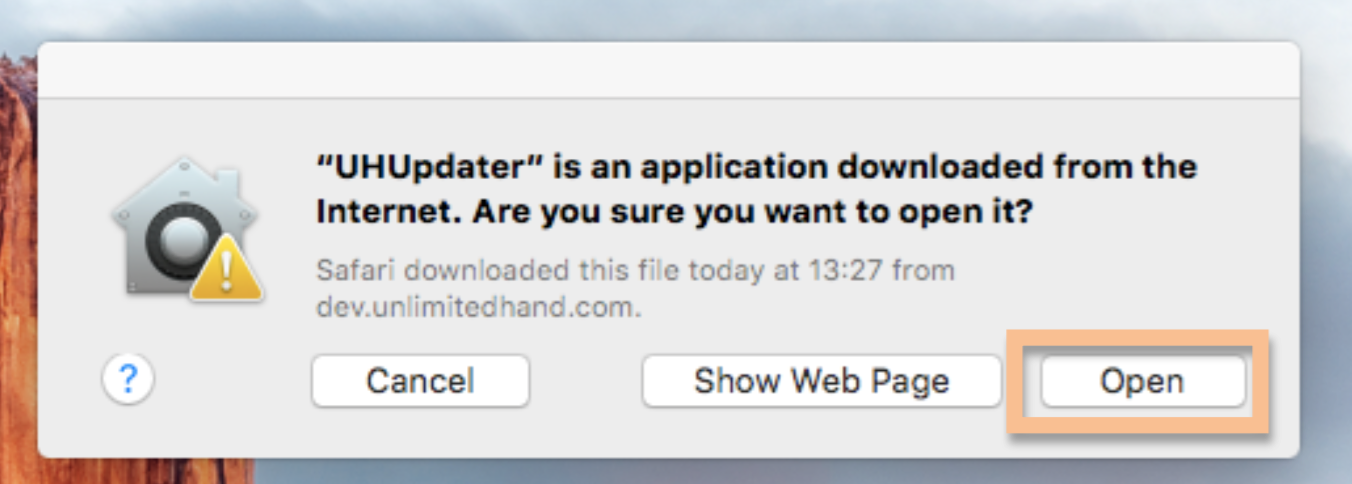
The UHUpdater user interface will appear. The current version is easily visible in the title bar.

STEP3 Update Unlimited Hand using UHUpdater (beta)
The program automatically checks for updated programs and connected devices when opening.
Choose the program you want to upload in the list under “Programs” by clicking on it.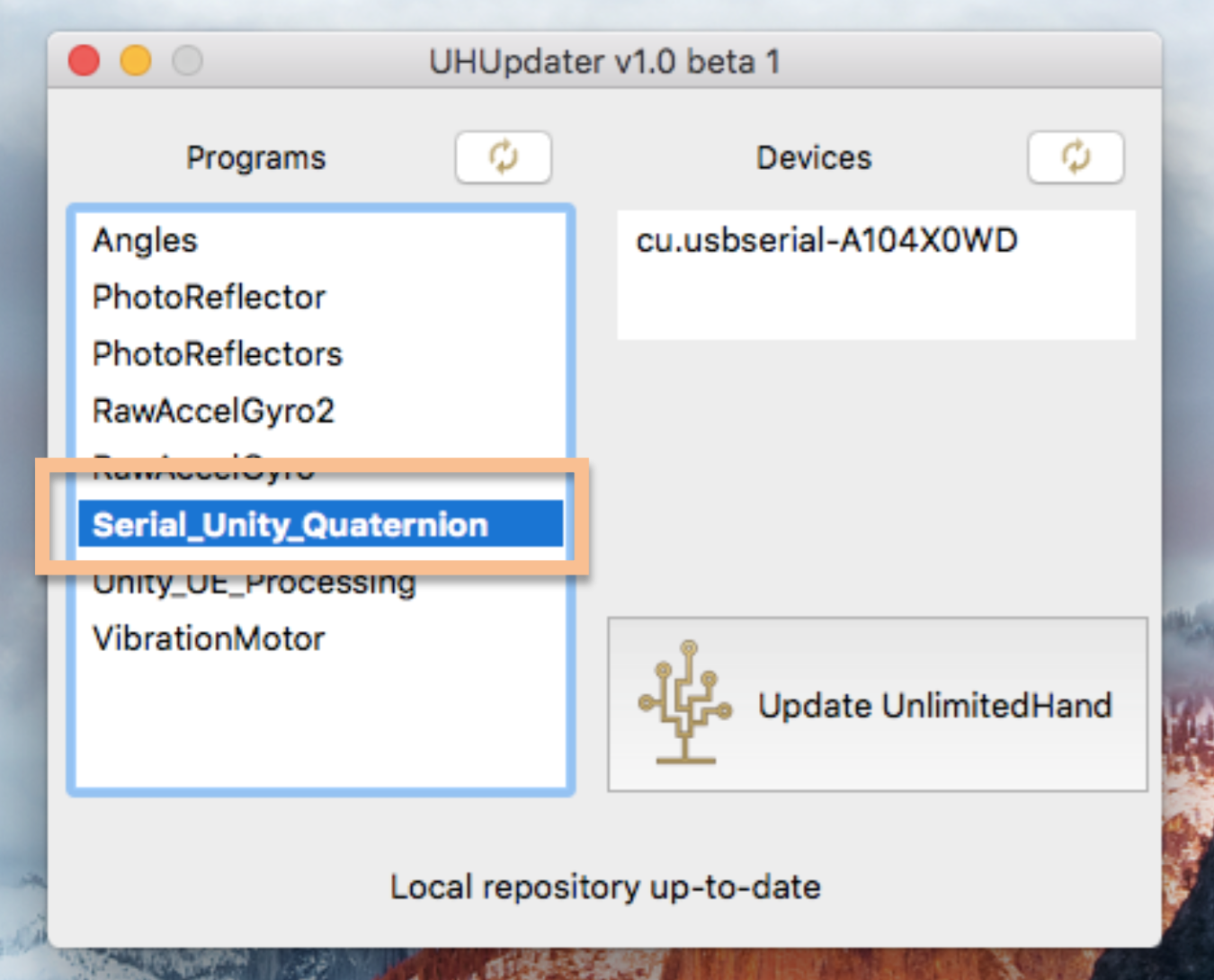
If the desired device is not showing, click the refresh button beside “Devices”. Be sure that the device is connected to the USB port and the power turned ON. If you have more than one Unlimited Hand devices connected, all will appear on the list.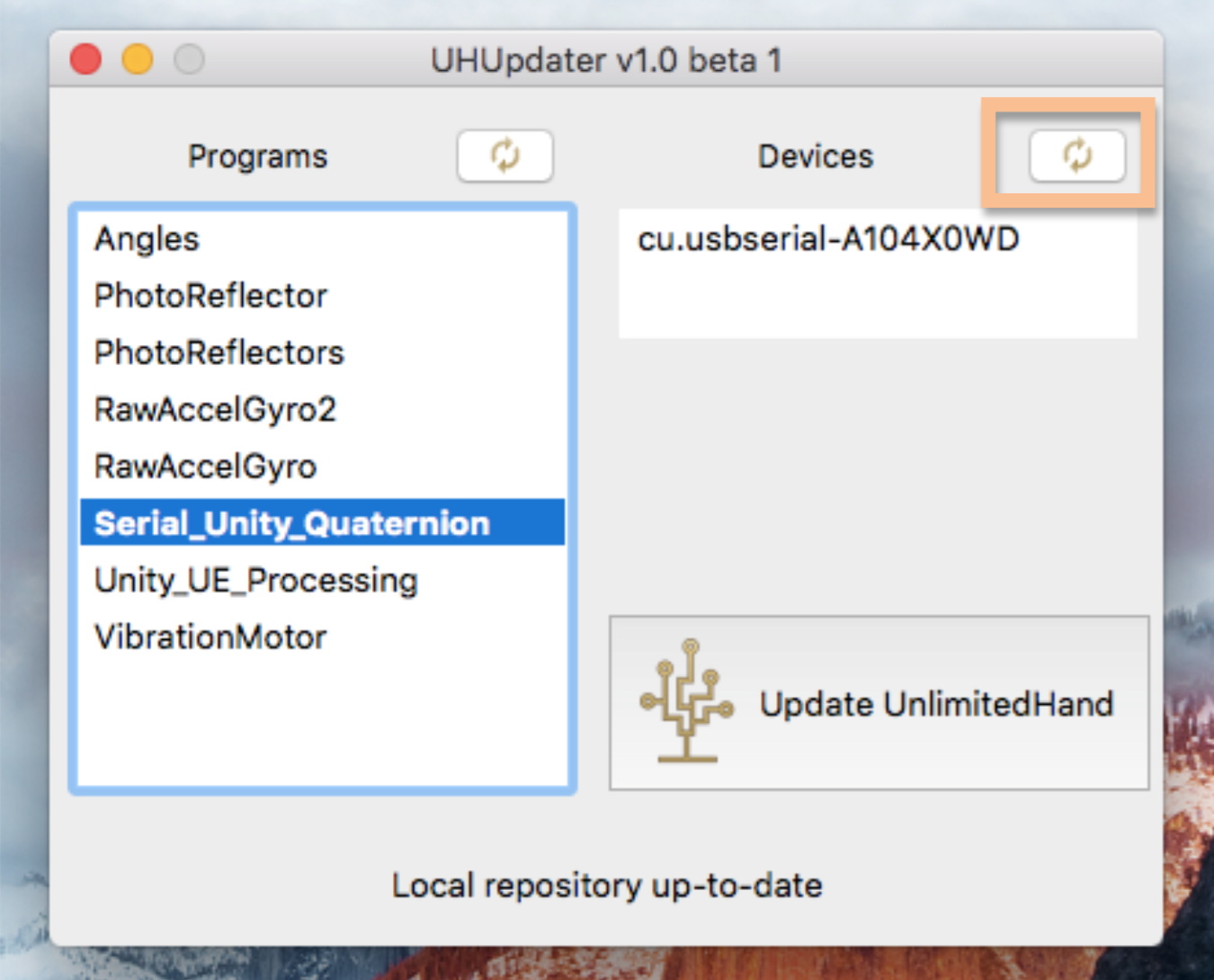
Now choose the device you want to upload to by clicking on the device port under the list “Devices”.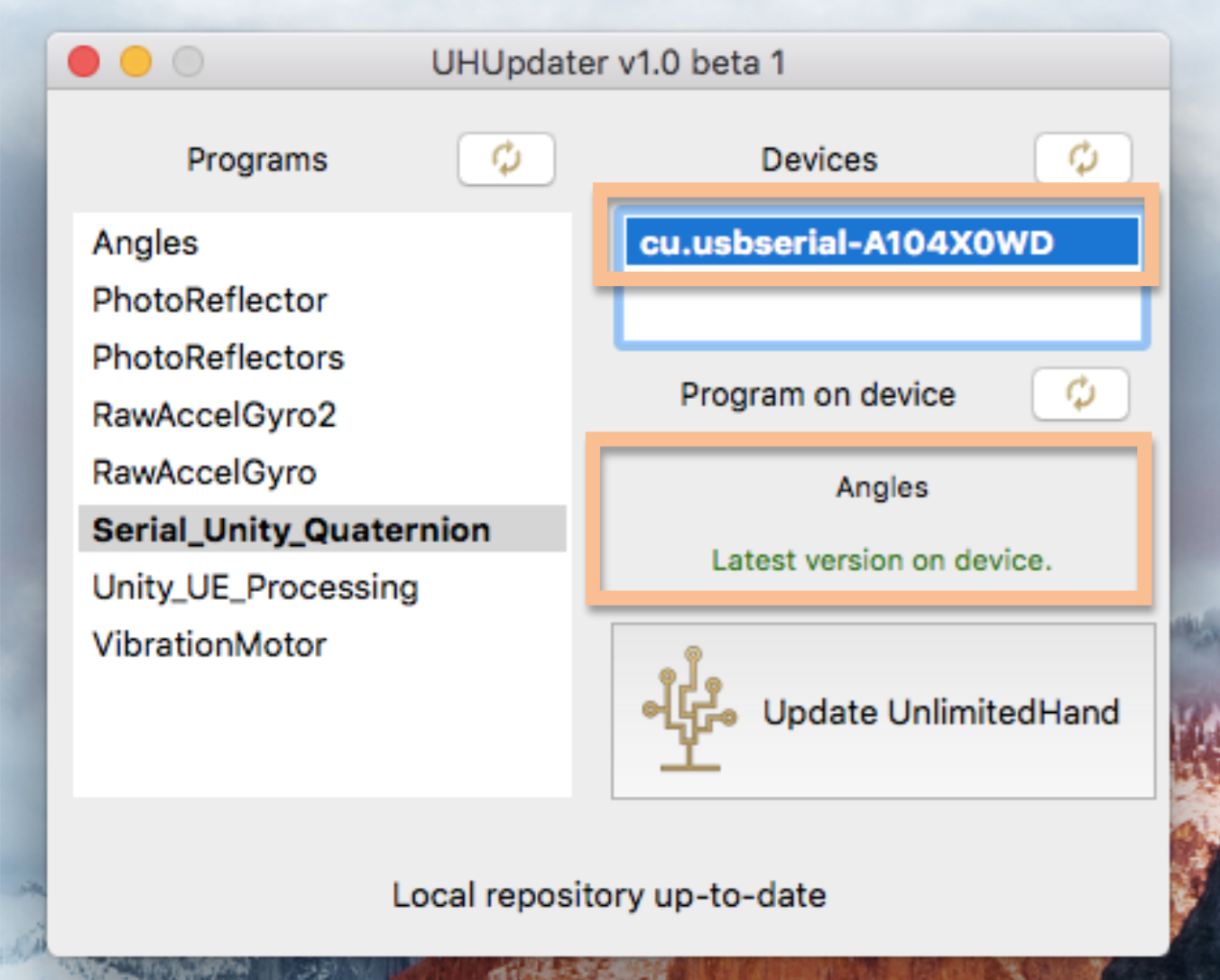
UHUpdater (beta) will check the device for the program name and version information.
In this example, our device is connected to “cu.usbserial-A104X0WD”, but that can be different in your setup.
Now click on “Update UnlimitedHand”.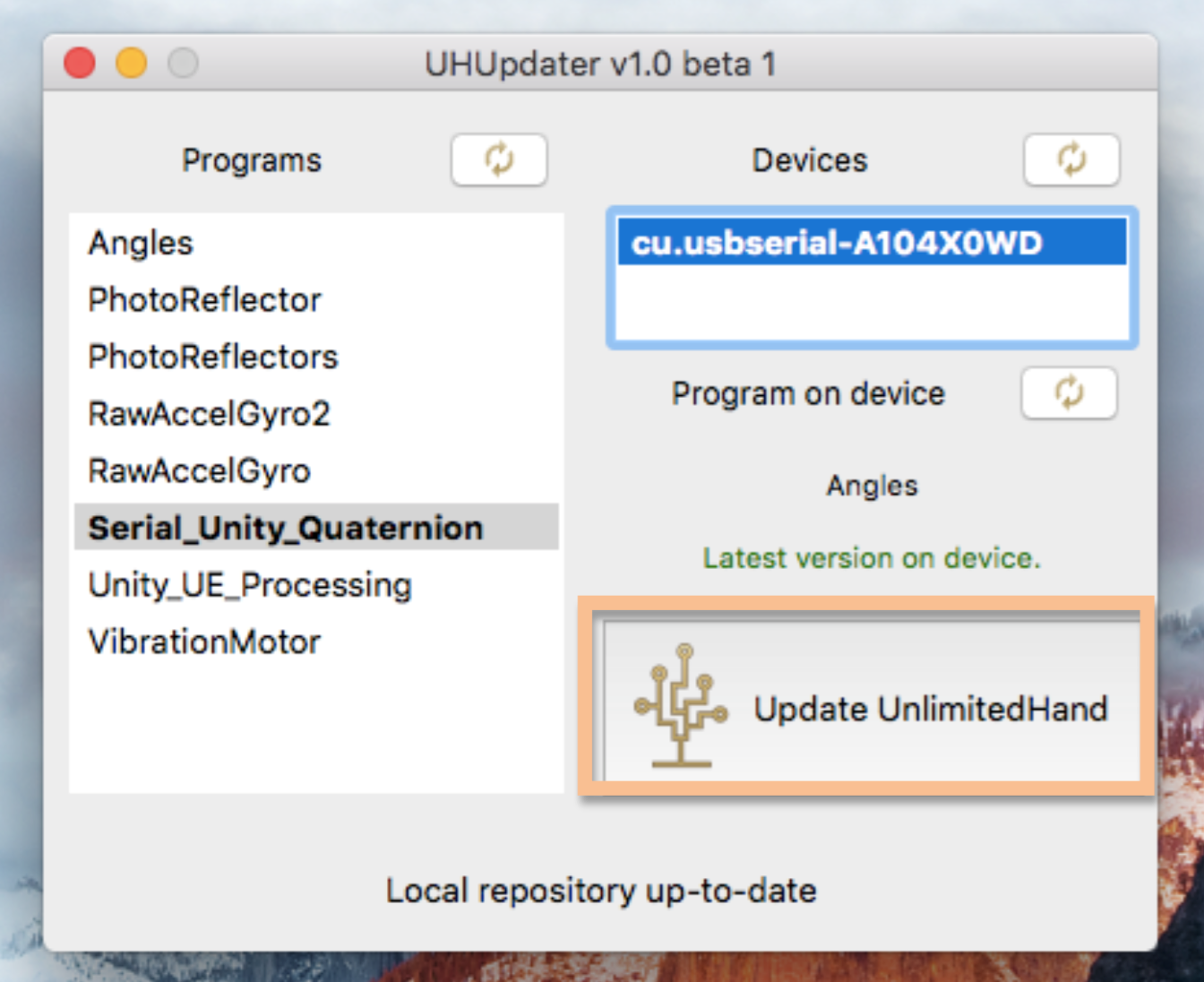
A warning box will appear. Remember to NOT REMOVE OR TURN OFF THE DEVICE.
The uploading process can take up to 30s. Clicking “Cancel” aborts the upload process.
Click on “OK” to update Unlimited Hand with the desired program. The connected Unlimited Hand device will vibrate during the upload procedure.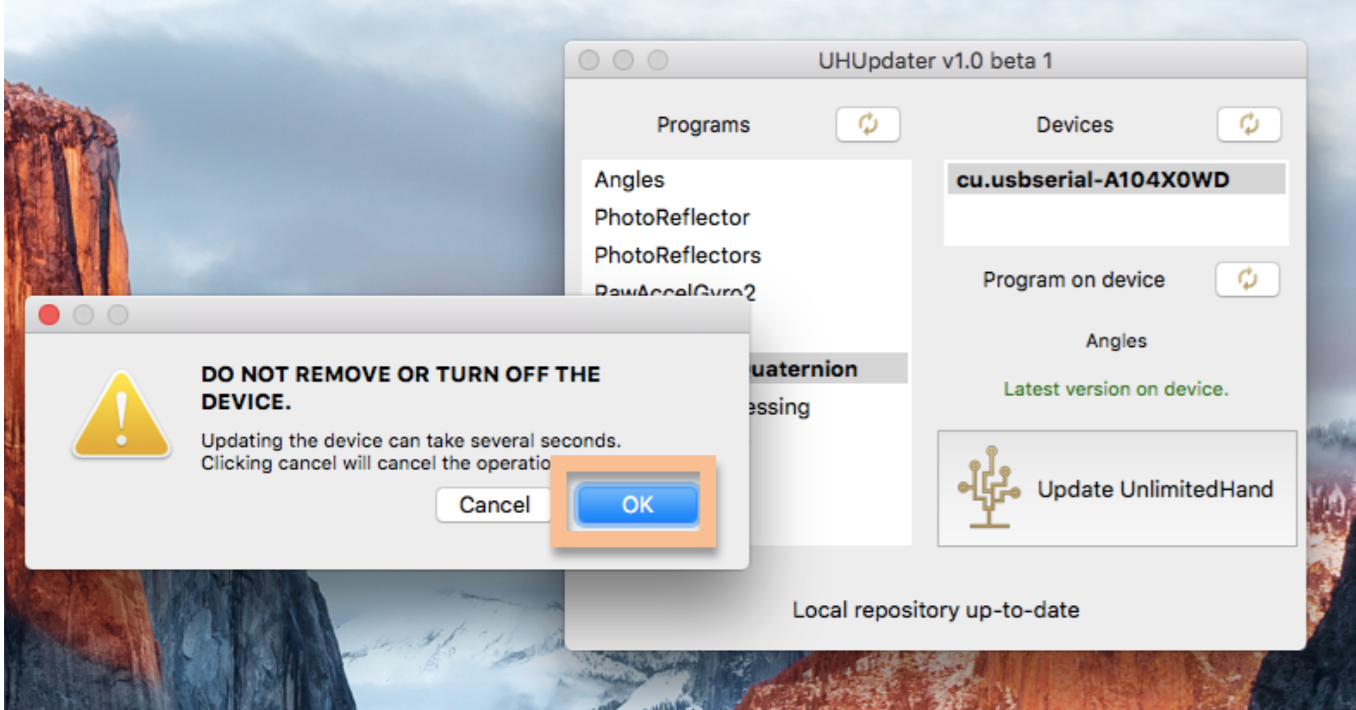
After the updating process ends, the new program name and version information will be displayed.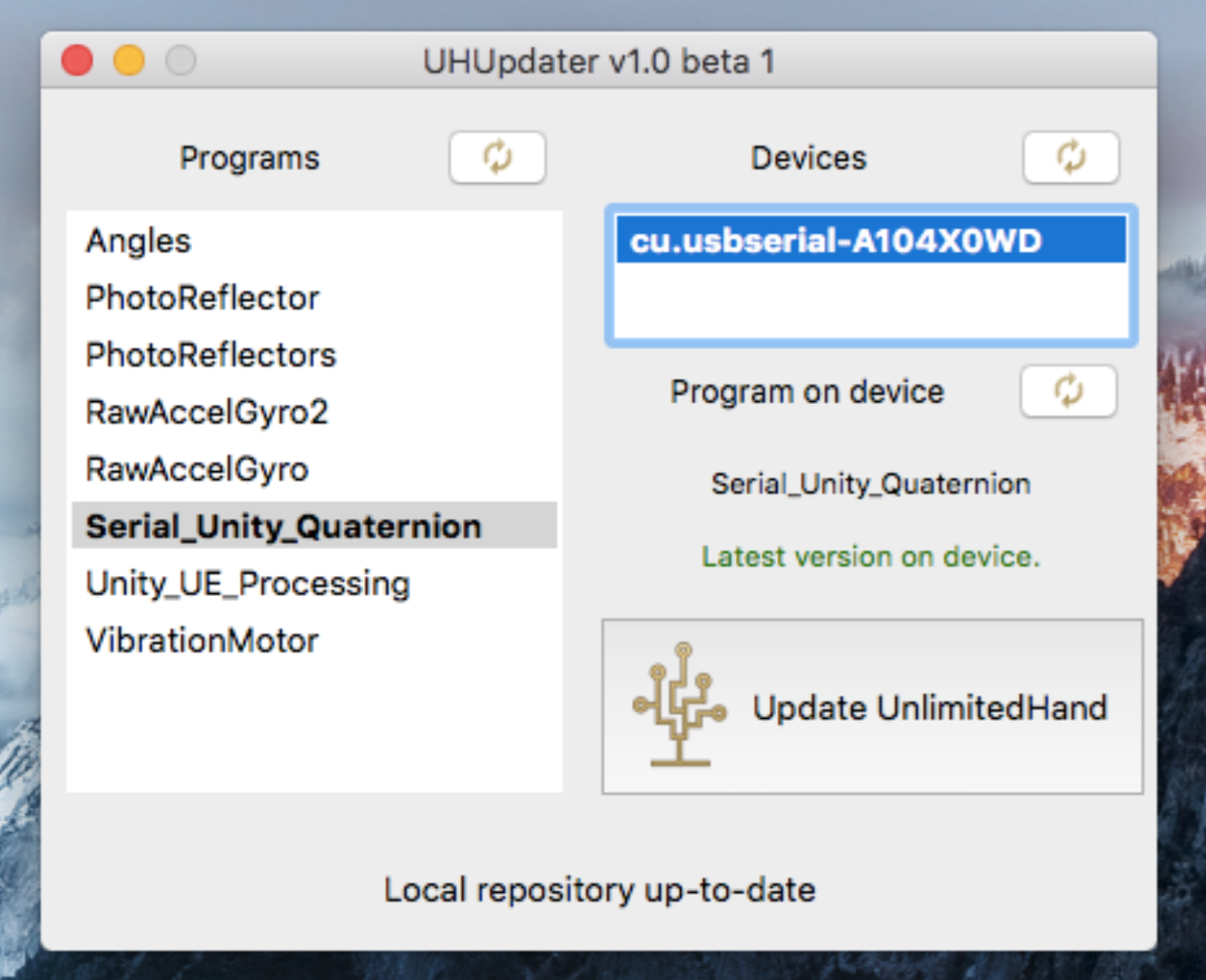
If no error message is displayed, the updating process succeeded.
Choose the program you want to upload in the list under “Programs” by clicking on it.
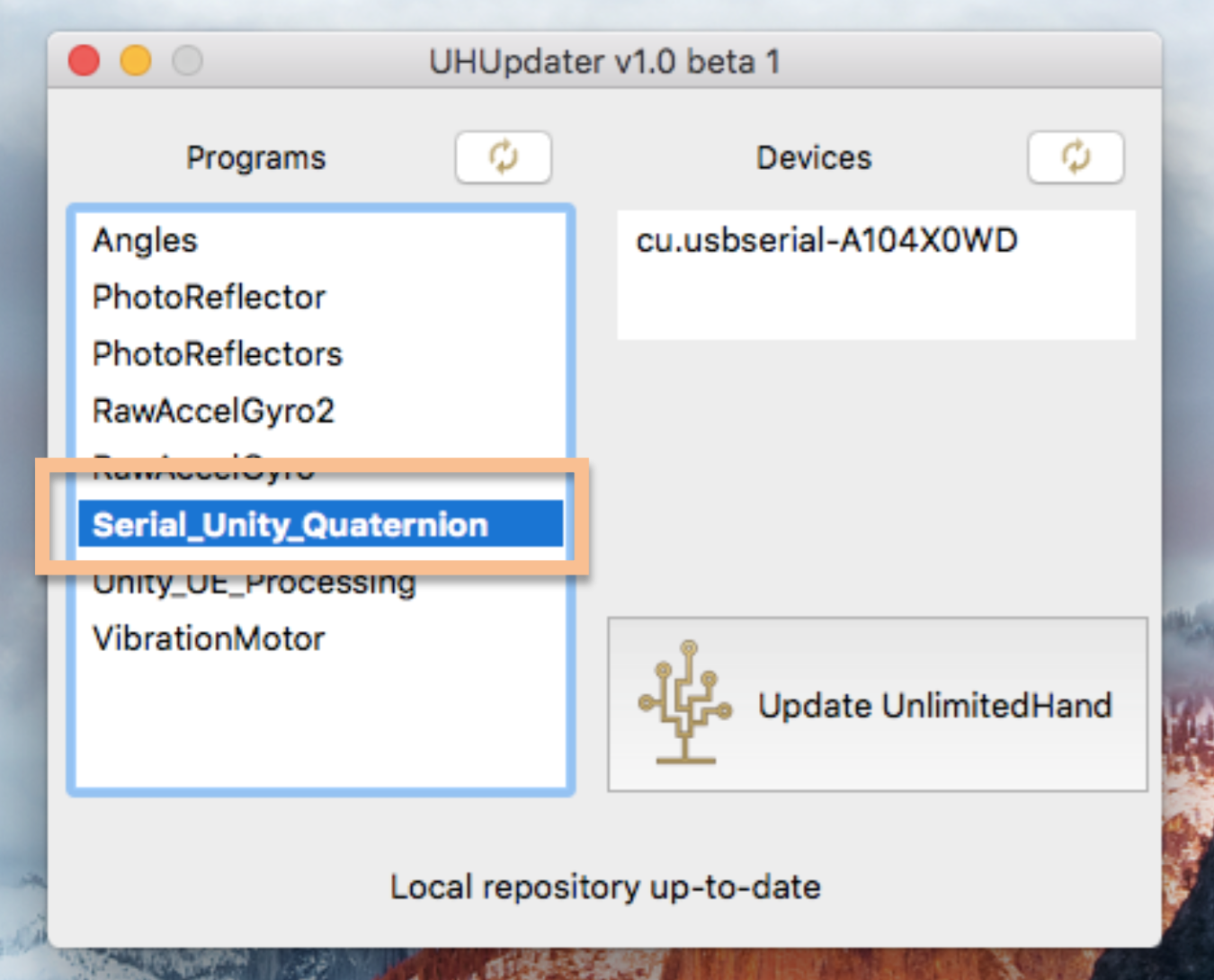
If the desired device is not showing, click the refresh button beside “Devices”. Be sure that the device is connected to the USB port and the power turned ON. If you have more than one Unlimited Hand devices connected, all will appear on the list.
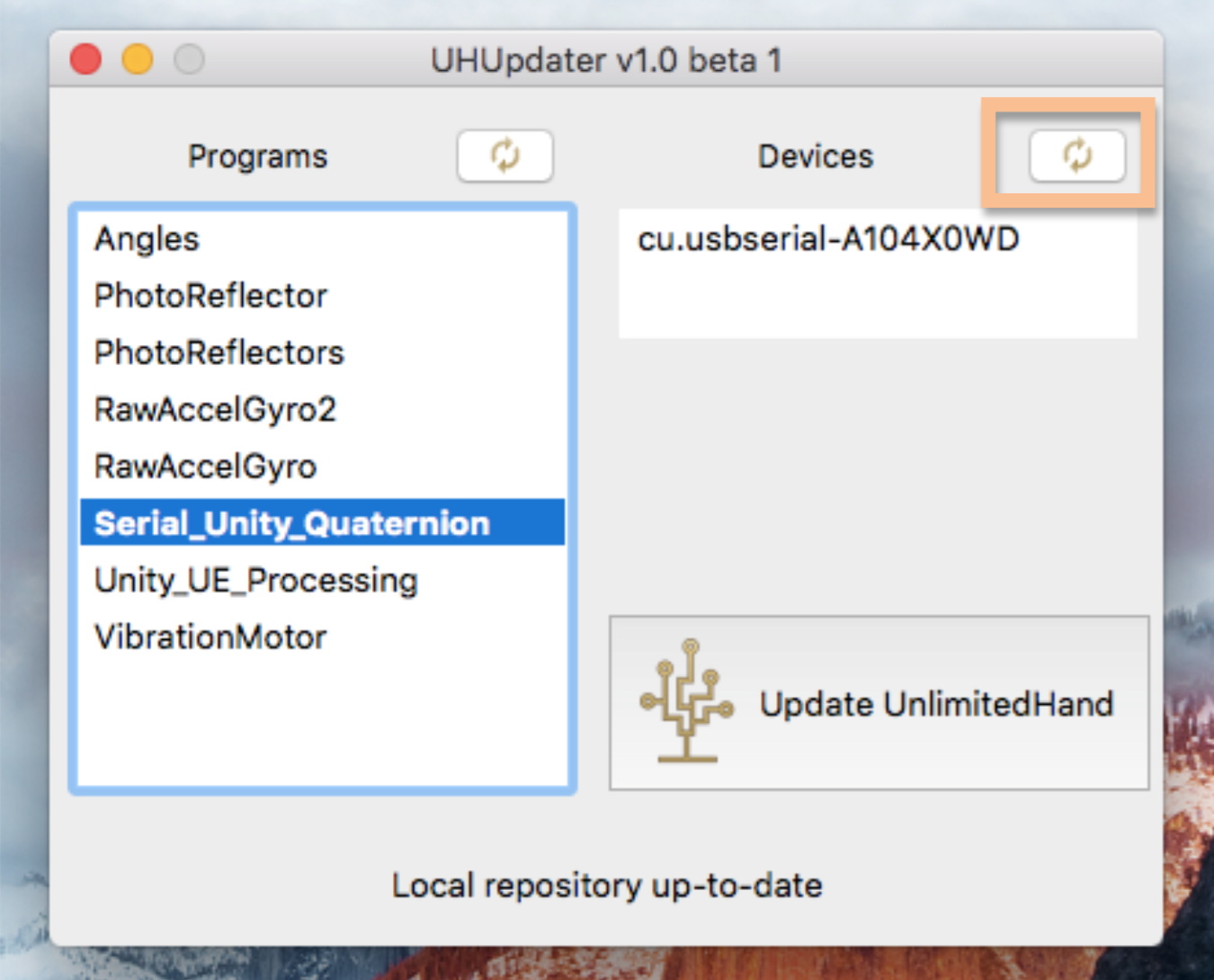
Now choose the device you want to upload to by clicking on the device port under the list “Devices”.
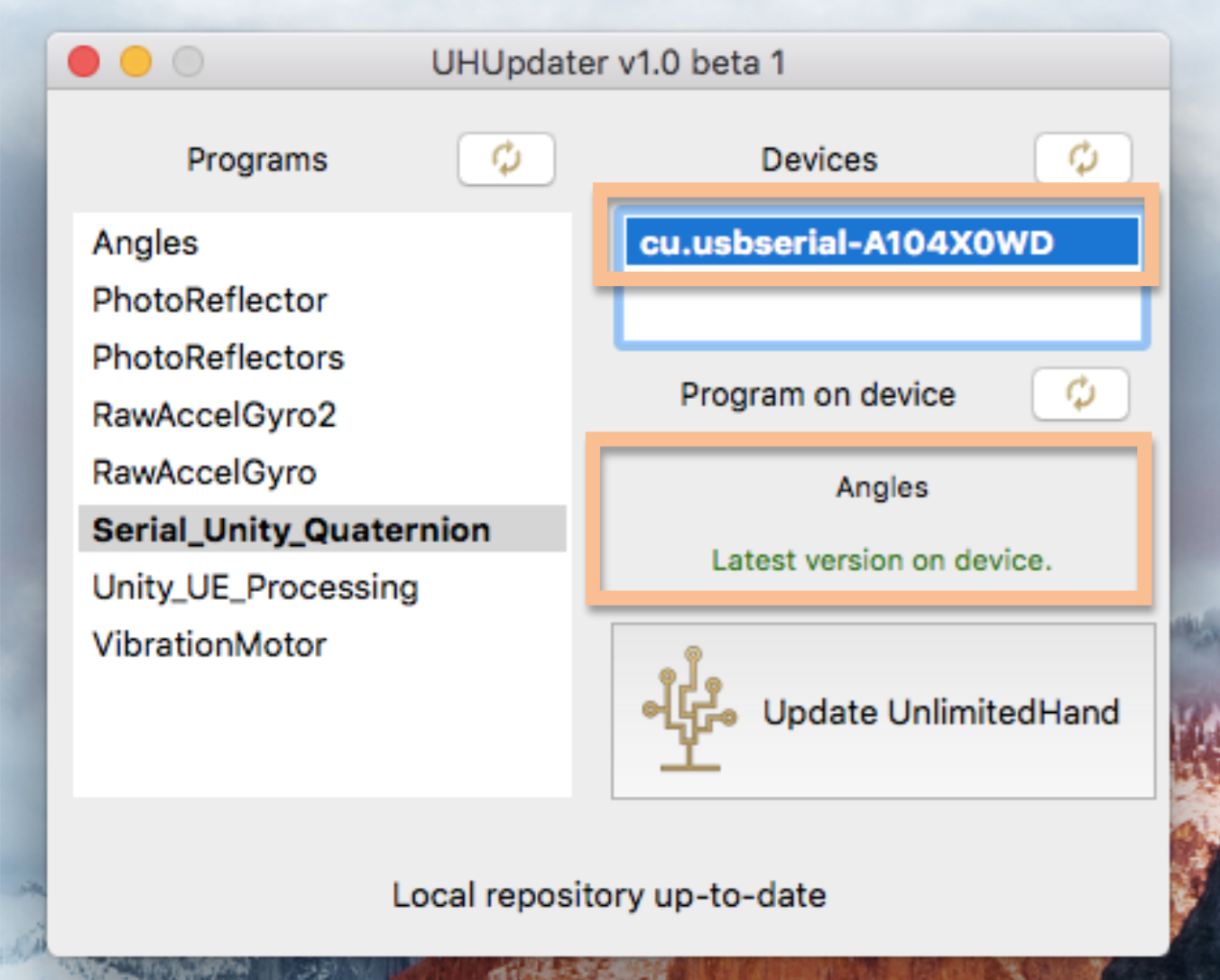
UHUpdater (beta) will check the device for the program name and version information.
In this example, our device is connected to “cu.usbserial-A104X0WD”, but that can be different in your setup.
Now click on “Update UnlimitedHand”.
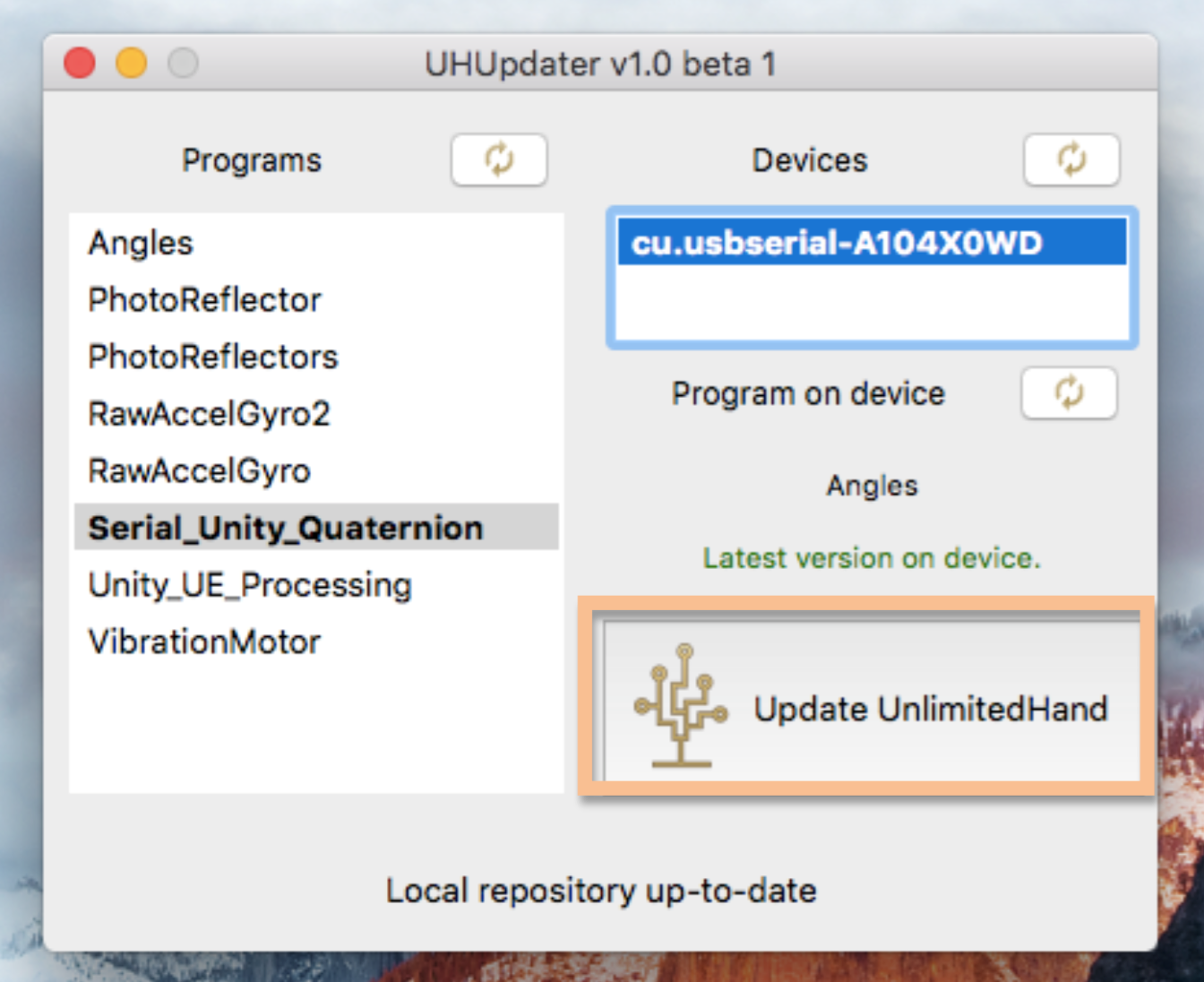
A warning box will appear. Remember to NOT REMOVE OR TURN OFF THE DEVICE.
The uploading process can take up to 30s. Clicking “Cancel” aborts the upload process.
Click on “OK” to update Unlimited Hand with the desired program. The connected Unlimited Hand device will vibrate during the upload procedure.
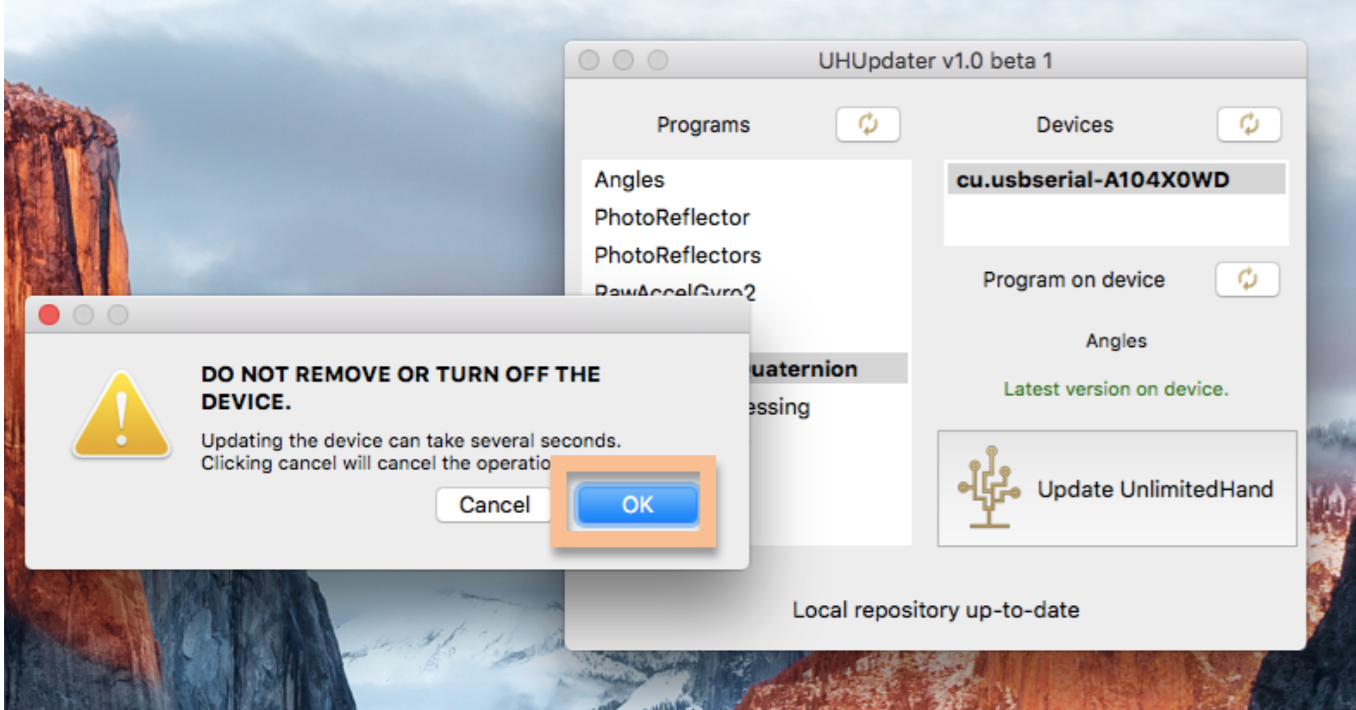
After the updating process ends, the new program name and version information will be displayed.
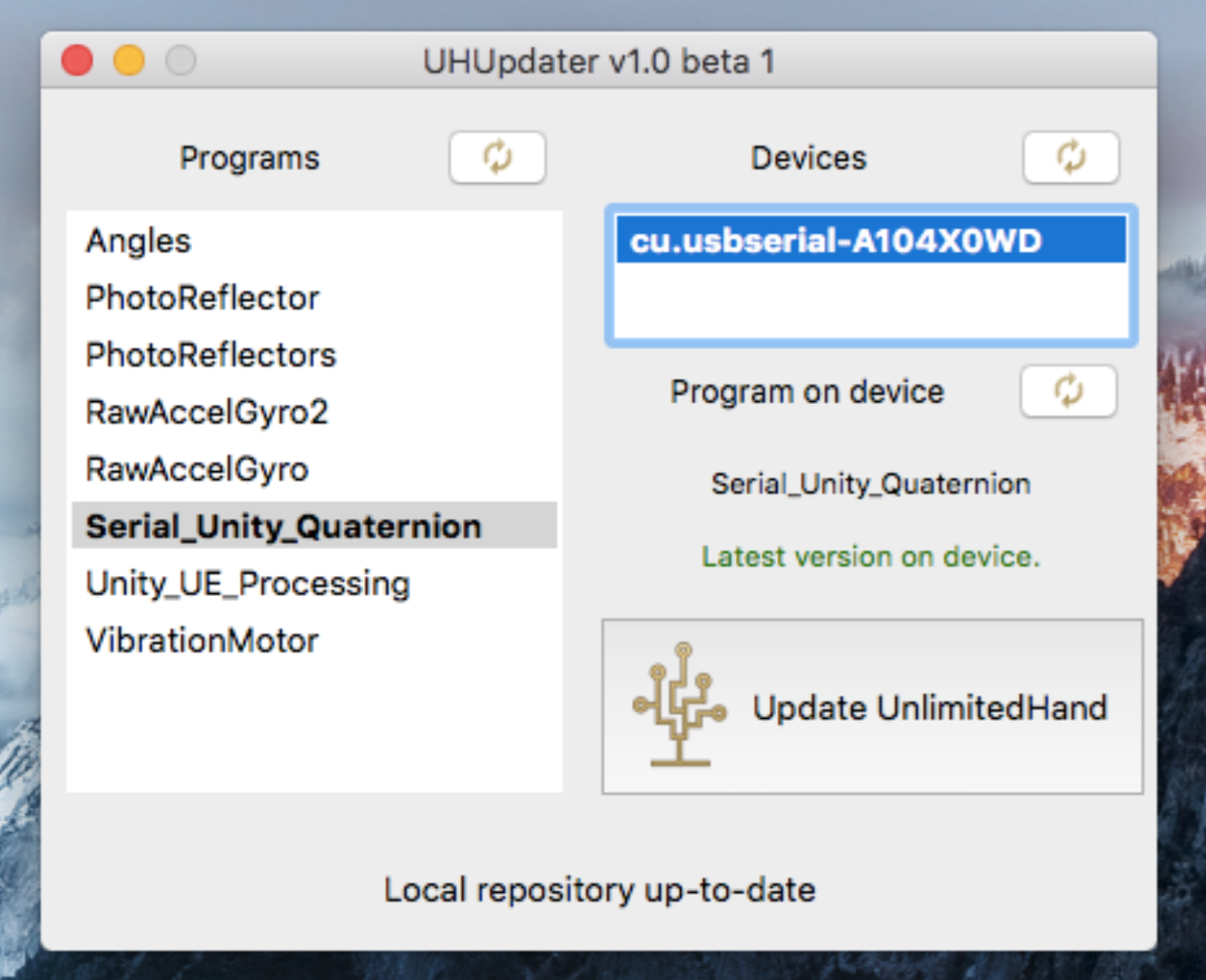
If no error message is displayed, the updating process succeeded.
STEP4:Testing the connection with Unlimited Hand with serial monitor.
For this tutorial, make sure “Serial_Unity_Quaternion” is currently in your device as described in prior STEPS.
The UHUpdater comes with it’s own serial monitor function. To use it, choose the desired device under “Devices”.
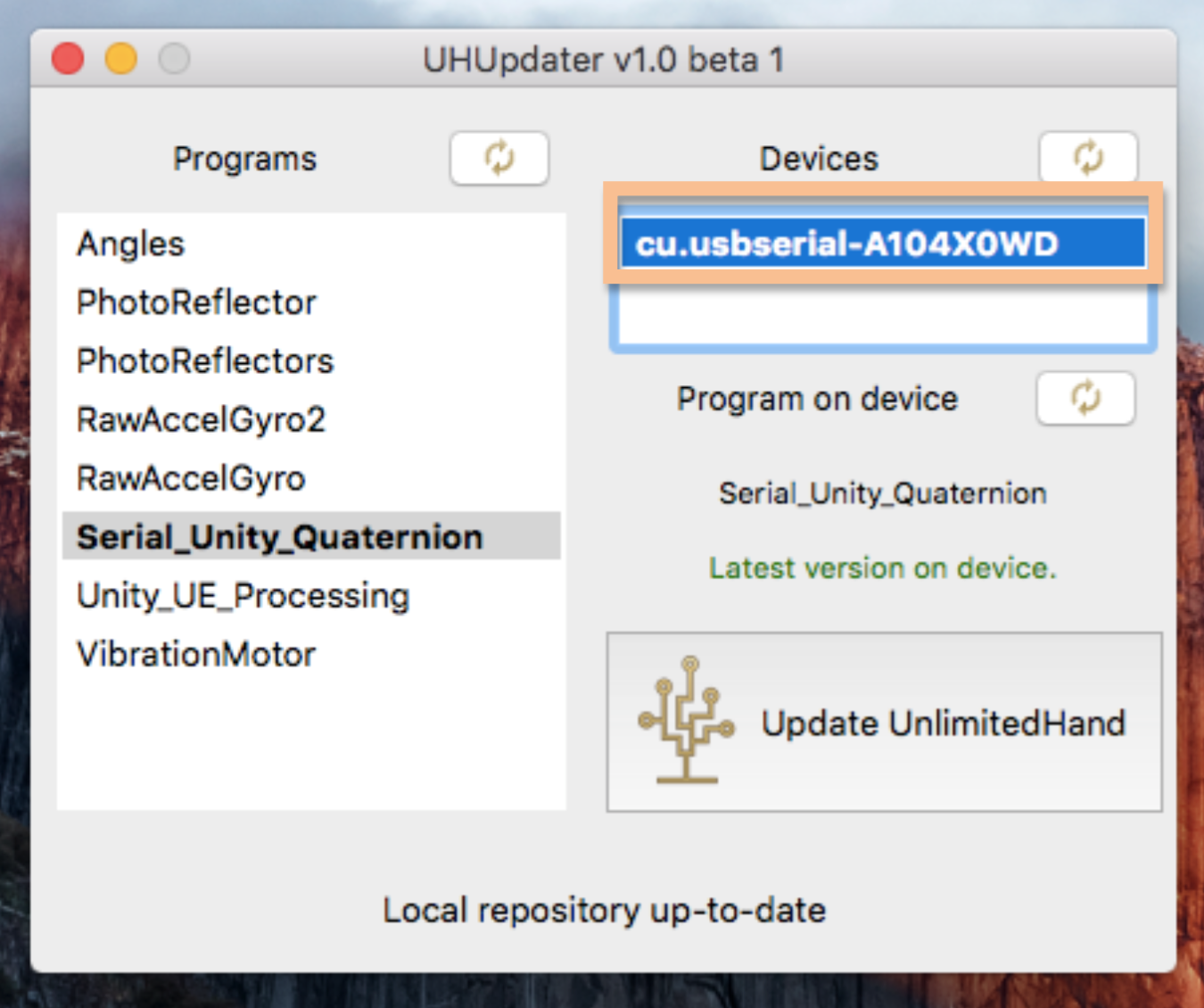
Then click on Tools >> Serial Monitor.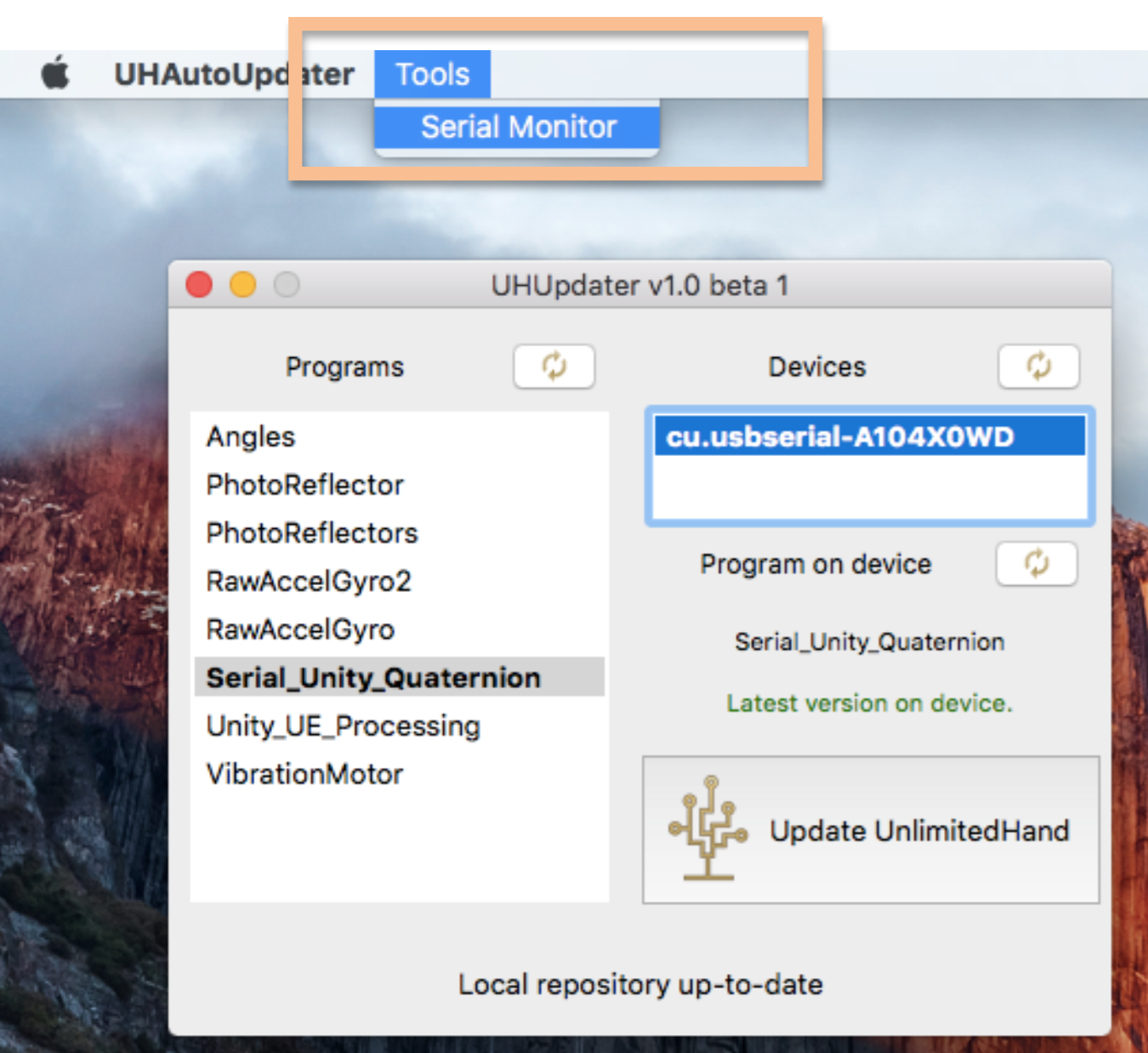
The connected Unlimited Hand device will vibrate slightly as the connection is checked. After a few seconds, the serial monitor window will be displayed.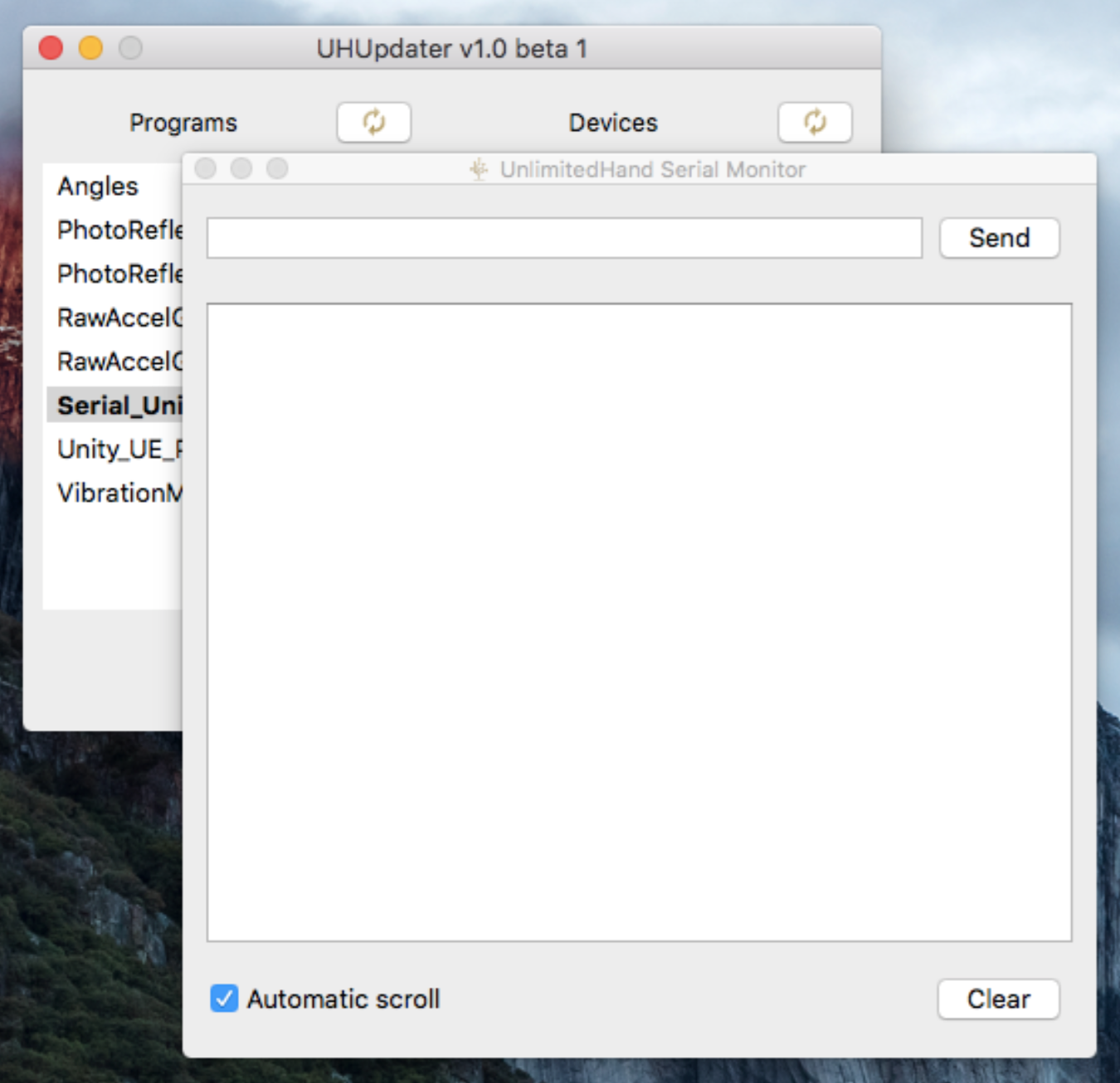
On the line field, type a command to send it to the connected Unlimited Hand. For example, type “q”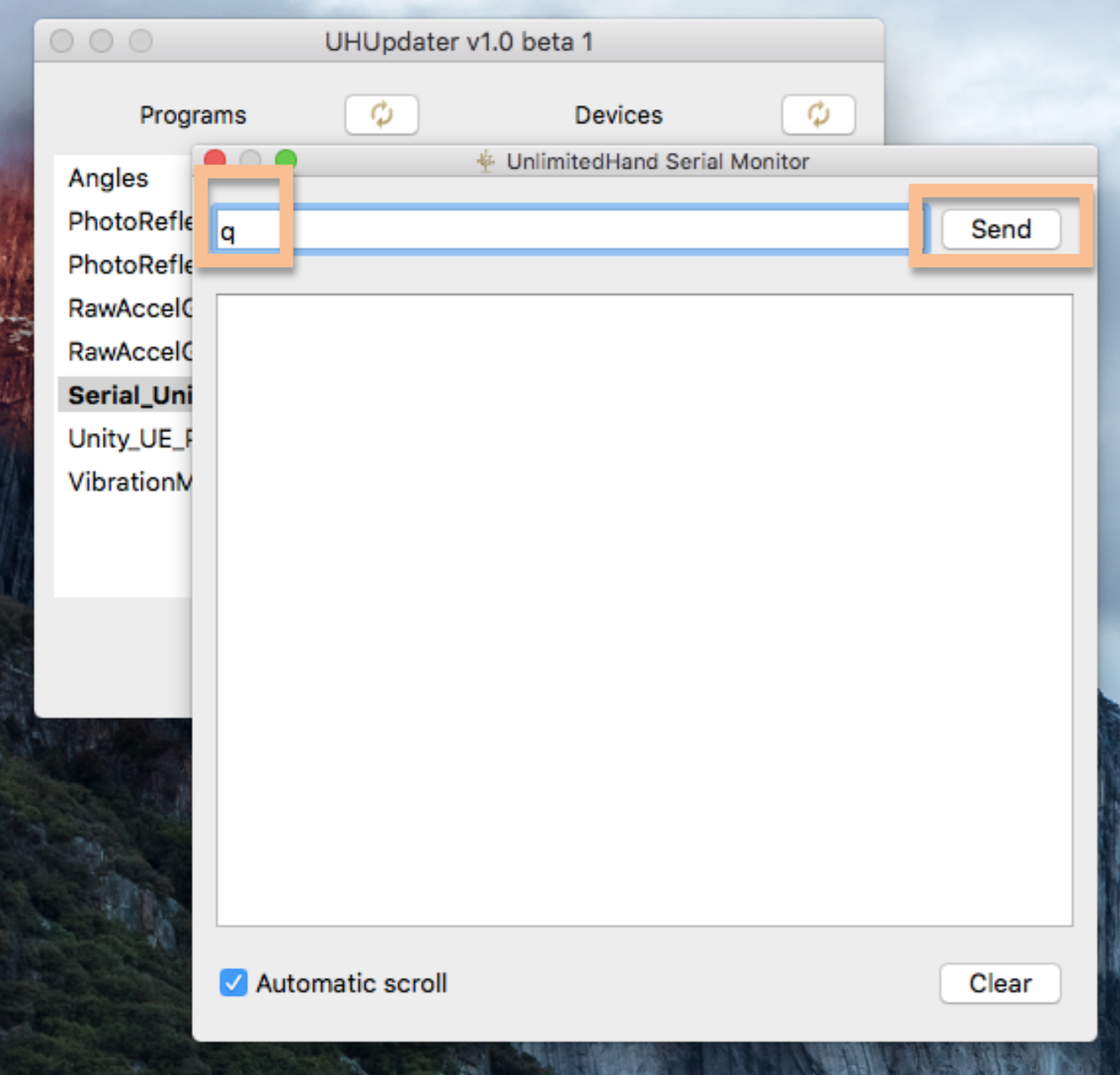
Pressing the “Enter” key or clicking on the “Send” button will send that character to the connected Unlimited Hand. The line field will be cleared, and the response (if any) will show in the large text box.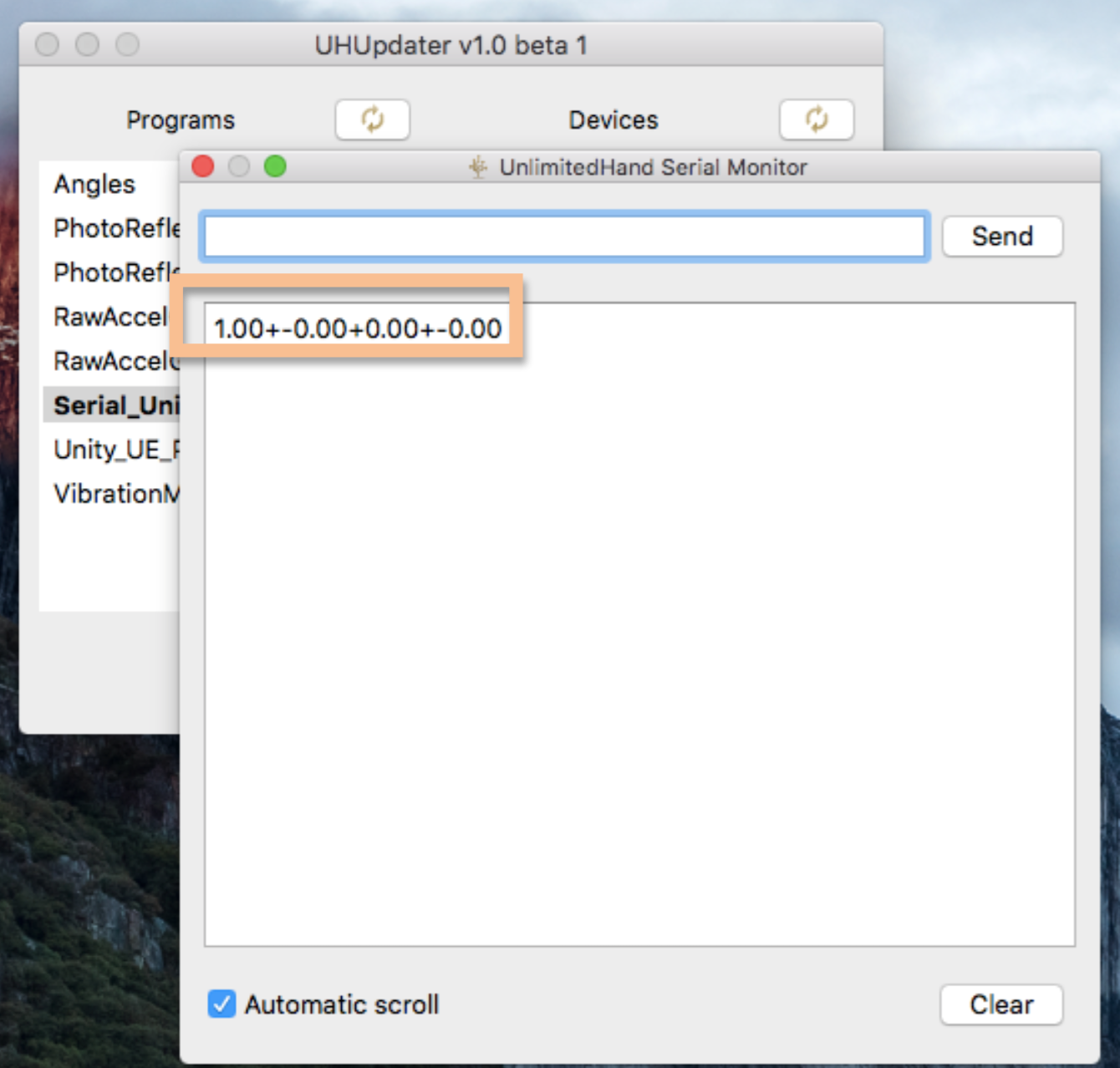
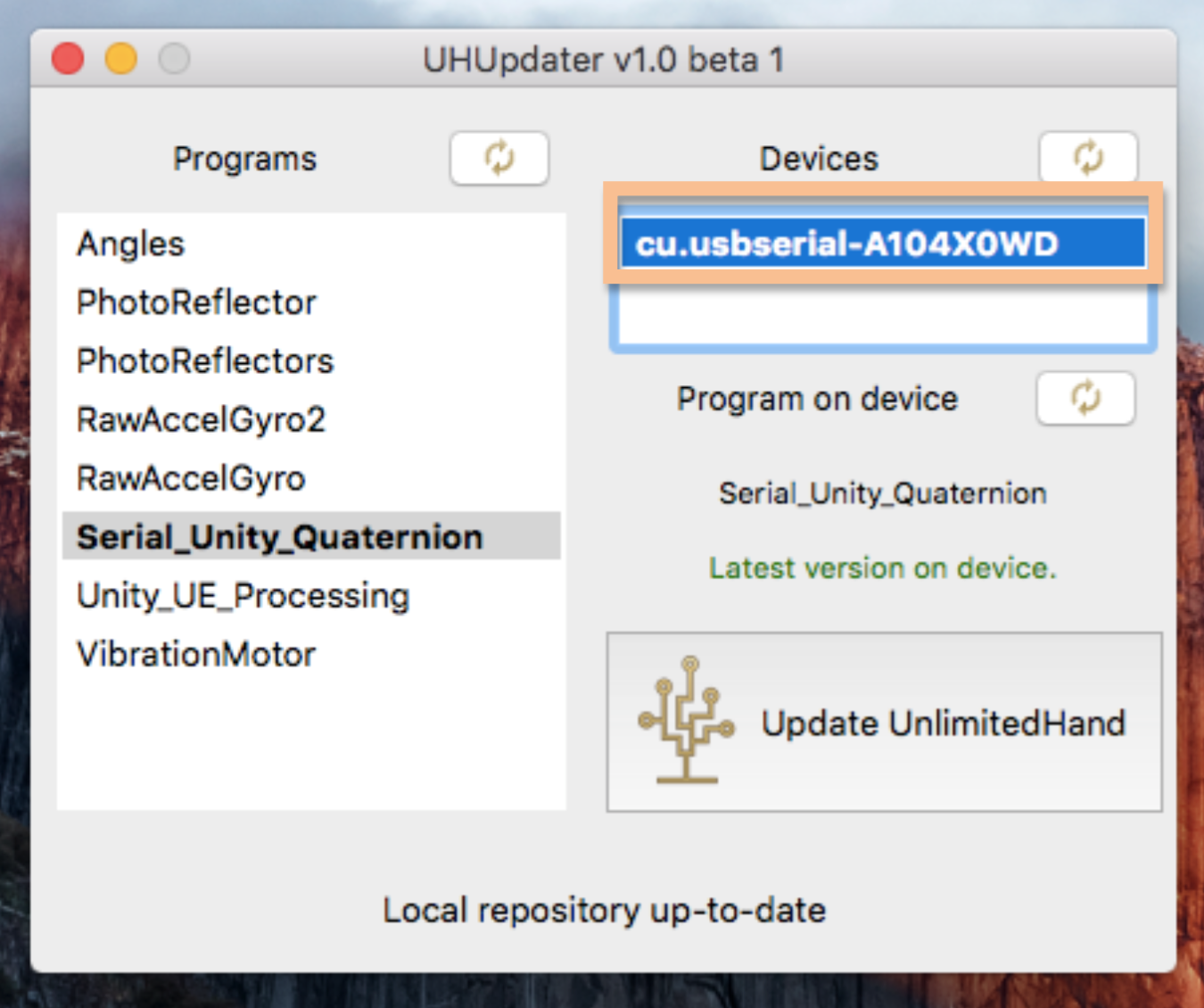
Then click on Tools >> Serial Monitor.
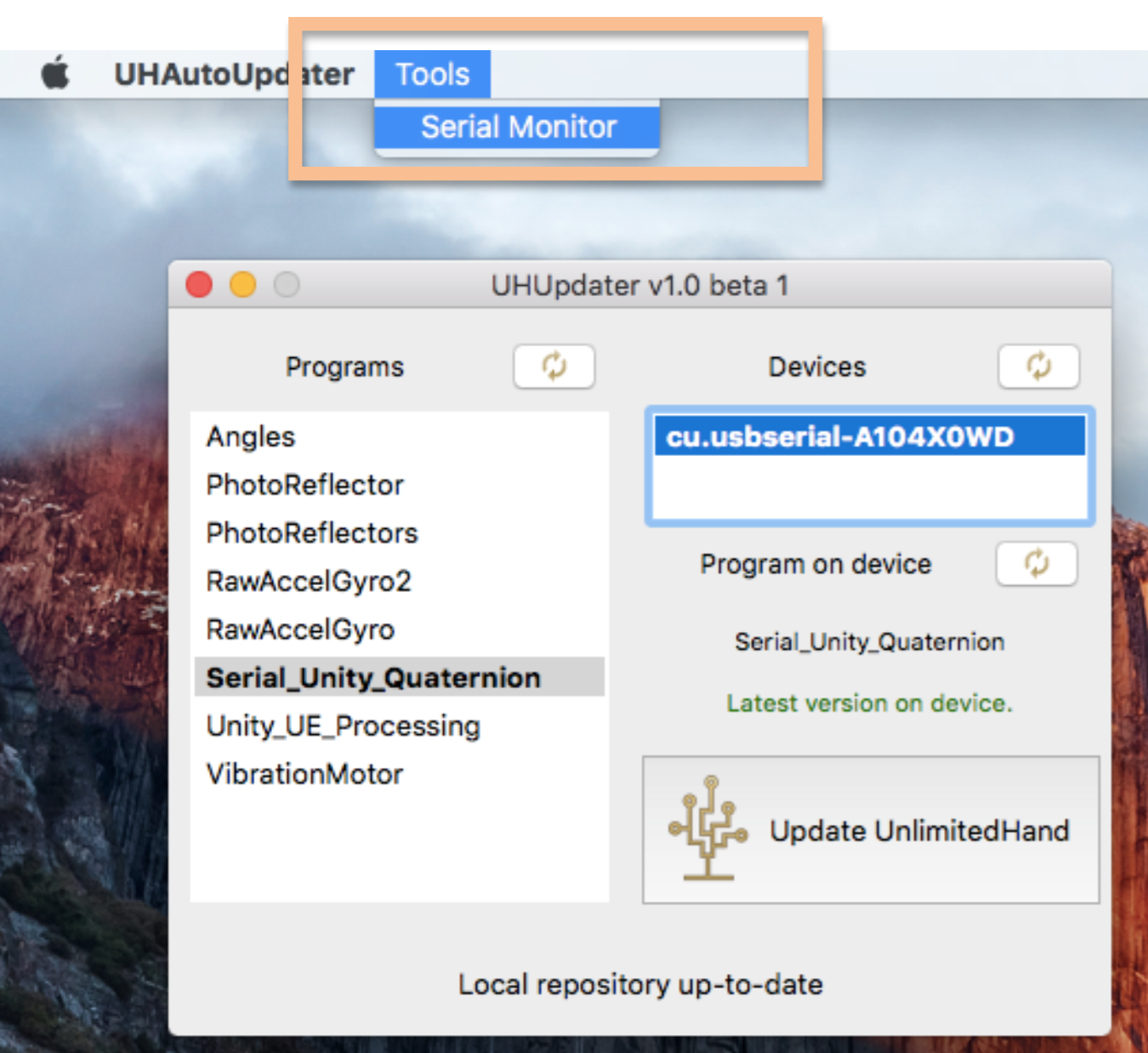
The connected Unlimited Hand device will vibrate slightly as the connection is checked. After a few seconds, the serial monitor window will be displayed.
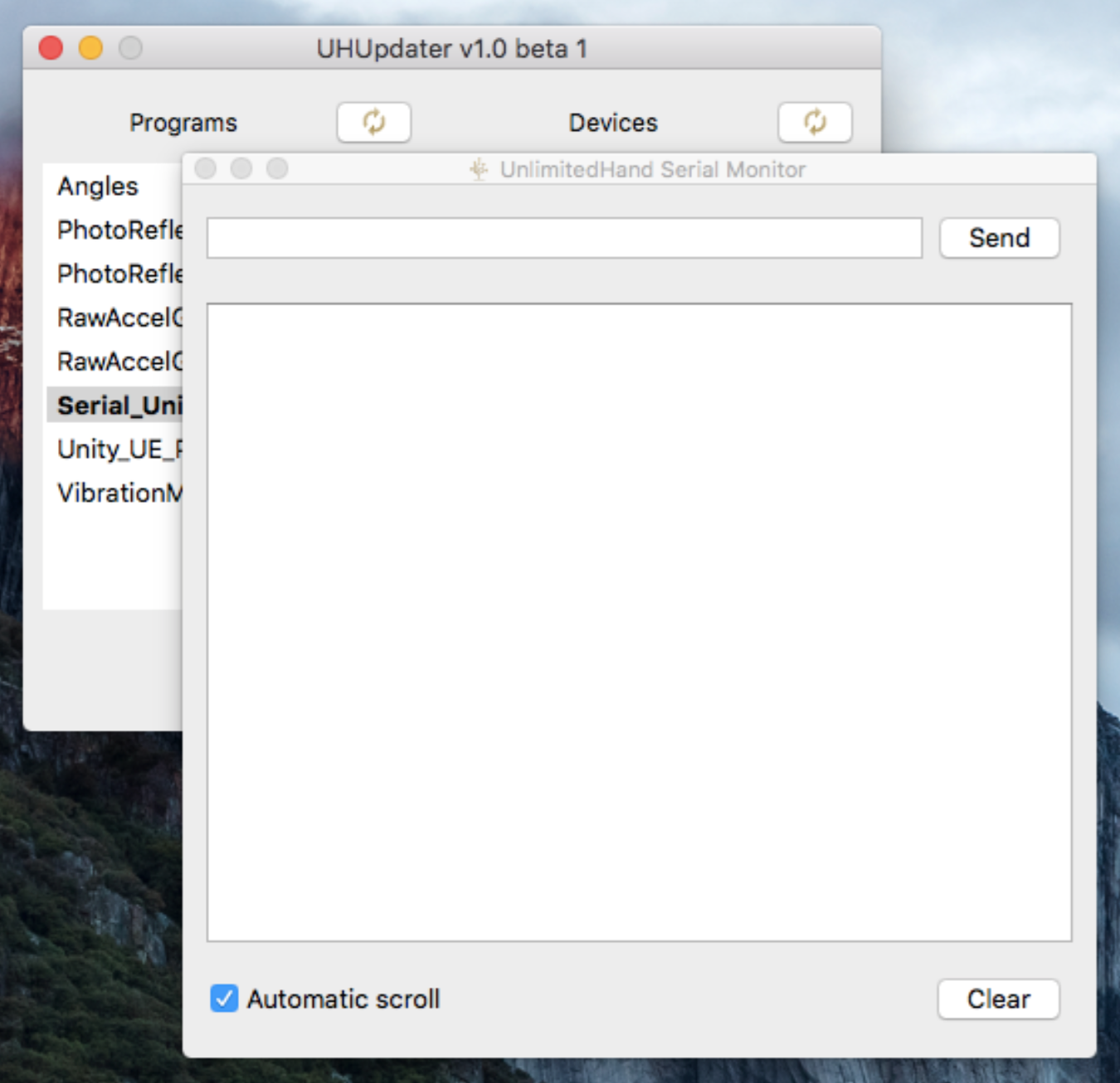
On the line field, type a command to send it to the connected Unlimited Hand. For example, type “q”
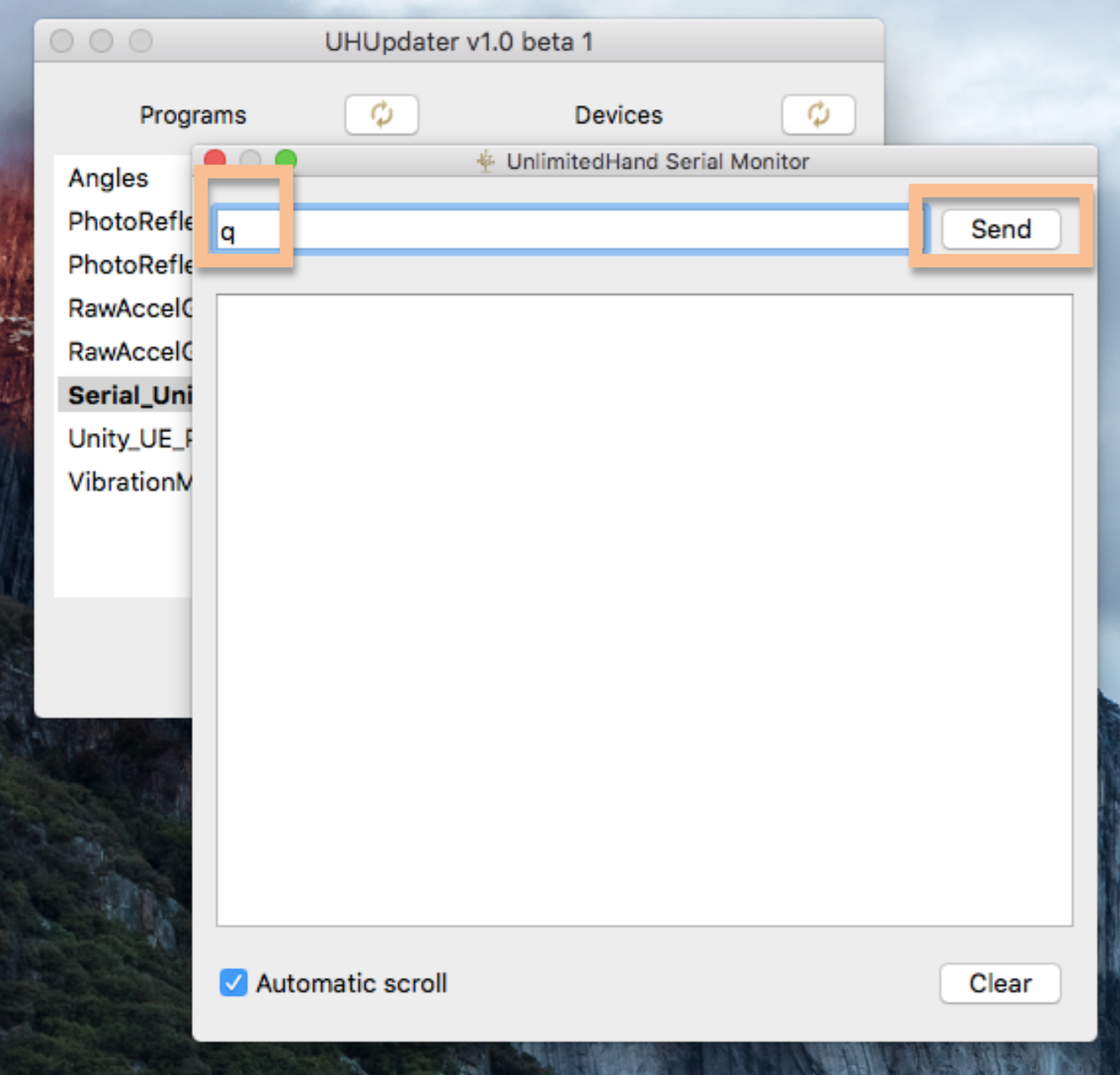
Pressing the “Enter” key or clicking on the “Send” button will send that character to the connected Unlimited Hand. The line field will be cleared, and the response (if any) will show in the large text box.